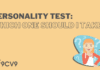Key Takeaways
- Browser software is a crucial tool for navigating the internet, with key components like rendering engines and networking protocols driving its functionality.
- Modern browsers offer advanced features like enhanced security, privacy controls, and seamless cross-platform synchronization for an improved user experience.
- The future of browser technology includes AI integration, immersive experiences, and stronger security measures, revolutionizing how we interact with the web.
In today’s digital age, browser software plays a pivotal role in our daily online experiences, serving as the primary gateway to the vast expanse of information, services, and entertainment on the internet.
Whether you’re reading this blog, streaming a movie, shopping online, or conducting research for work or school, your web browser is the tool that makes it all possible.
But have you ever wondered how exactly browser software functions to load web pages, interpret complex code, and ensure a seamless user experience?

At its core, browser software is a piece of technology that allows users to navigate the internet, retrieve information, and interact with websites.
It acts as a bridge between you, the user, and the online world, interpreting and displaying web content in an easy-to-understand format.
Yet, behind the sleek interface and quick page load times, there’s a complex and intricate process that involves many moving parts—each working together to bring the internet to life before your eyes.
From the early days of the web with simple text-based browsers like Lynx, to the modern-day multi-functional browsers like Google Chrome, Mozilla Firefox, and Safari, the evolution of browser software has been nothing short of revolutionary.
Today’s browsers are not just tools for navigating websites but powerful platforms equipped with advanced security measures, customization options, and seamless integration with other digital services.
This article will provide a deep dive into what browser software is, its key components, and how it works to make your browsing experience smooth, fast, and secure.
We’ll explore the behind-the-scenes process that happens every time you click a link or enter a URL, from the request sent to the server to the rendering of a webpage on your screen.
Additionally, we’ll break down the inner workings of browser engines, JavaScript processors, and the crucial role of security features in protecting users from online threats.
Whether you’re a tech enthusiast, an everyday user, or someone curious about how the web works, this guide will give you a comprehensive understanding of browser software and its essential role in today’s internet-driven world.
By the end of this blog, you’ll have a clear grasp of the technology that powers your favorite web browser, how it interacts with websites, and the critical processes involved in bringing the internet to your fingertips.
So, if you’ve ever wanted to know exactly what goes on behind the scenes when you access a website, keep reading to uncover the fascinating world of browser software and how it makes the internet work for you.
Before we venture further into this article, we would like to share who we are and what we do.
About 9cv9
9cv9 is a business tech startup based in Singapore and Asia, with a strong presence all over the world.
With over nine years of startup and business experience, and being highly involved in connecting with thousands of companies and startups, the 9cv9 team has listed some important learning points in this overview of What is Browser Software and How It Works.
If your company needs recruitment and headhunting services to hire top-quality employees, you can use 9cv9 headhunting and recruitment services to hire top talents and candidates. Find out more here, or send over an email to [email protected].
Or just post 1 free job posting here at 9cv9 Hiring Portal in under 10 minutes.
What is Browser Software and How It Works
- What is Browser Software?
- Key Components of Browser Software
- How Browser Software Works
- Types of Browser Software
- Common Features of Modern Browsers
- The Future of Browser Software
1. What is Browser Software?
Browser software is a type of application used to access, retrieve, and display content from the World Wide Web. It acts as an intermediary between the user and the vast ocean of data on the internet, transforming complex code and data into a visually structured and interactive format. Web browsers handle everything from displaying text and images to running interactive elements like videos, JavaScript, and dynamic content.
To understand browser software better, let’s break down its key features, types, and functionalities.
Definition and Role of Browser Software
- Primary Function: A web browser’s core function is to retrieve and render web pages by translating various web technologies into readable and interactive content for the user.
- User Interaction: The browser allows users to input URLs (Uniform Resource Locators) to navigate to websites, and facilitates interaction with elements such as forms, links, and buttons.
- Protocol Handling: It communicates with web servers through protocols like HTTP (Hypertext Transfer Protocol) or HTTPS (secure version of HTTP), enabling users to send and receive data over the internet.
Key Components of Browser Software
Browsers are complex software applications with multiple components working in harmony to deliver an optimal browsing experience. Let’s take a closer look at these essential parts.
- User Interface (UI):
- Address Bar: Displays the URL of the current webpage.
- Navigation Buttons: Includes back, forward, refresh, and home buttons.
- Tabs: Allows users to have multiple web pages open within one window.
- Bookmarks: Provides a way to save and quickly access favorite websites.
- Rendering Engine:
- Purpose: The rendering engine is responsible for interpreting HTML, CSS, and other web content to visually display a webpage.
- Example: Google Chrome uses Blink, while Safari uses WebKit.
- Function: Converts raw code from a server into elements such as text, images, and layout as it appears on a webpage.
- JavaScript Engine:
- Purpose: Responsible for executing JavaScript code, which enables dynamic content on websites (e.g., animations, form submissions).
- Examples: V8 (used by Google Chrome) and SpiderMonkey (used by Mozilla Firefox).
- Function: It reads and interprets JavaScript to provide interactive and real-time updates to the webpage.
- Networking Component:
- Purpose: Manages how the browser communicates with servers over the internet.
- Key Processes:
- Resolves domain names to IP addresses (DNS lookup).
- Sends HTTP requests to retrieve web pages.
- Manages secure connections (SSL/TLS encryption) for secure browsing.
- Data Storage:
- Cookies: Small pieces of data stored by websites to remember user preferences or login details.
- Cache: Stores previously visited web page data to speed up future visits.
- Local Storage: A larger data storage solution for saving app data on the browser for faster access.
Types of Browser Software
There are many browsers available today, each with its own features, advantages, and specialties. Let’s take a look at the most common types of browsers.
- Popular Desktop Browsers:
- Google Chrome: The most widely used browser, known for its speed, simplicity, and robust extension library.
- Mozilla Firefox: An open-source browser emphasizing privacy, customization, and speed.
- Microsoft Edge: Built on Chromium, Edge offers improved performance and integrates seamlessly with Windows 10 and 11.
- Safari: Apple’s browser, optimized for macOS and iOS devices, known for its performance and energy efficiency.
- Mobile Browsers:
- Chrome Mobile: A version of Chrome optimized for mobile devices, offering synchronization across platforms.
- Safari Mobile: The default browser for iPhones, designed for seamless integration with Apple’s ecosystem.
- Opera Mini: A lightweight mobile browser designed to save data and improve loading times on slower networks.
- Specialized Browsers:
- Tor Browser: A privacy-focused browser that uses the Tor network to anonymize users and hide their internet activity.
- Brave: A privacy-first browser that blocks ads and trackers by default and rewards users with cryptocurrency for opting into advertisements.
How Browser Software Interacts with the Internet
Browser software is the key to bringing the digital world to life. Every time you type a URL and hit enter, a series of complex steps take place to retrieve the information and present it in a readable format. Below is a breakdown of how this process works.
- User Input: The process begins when a user enters a URL or clicks on a link.
- DNS Lookup: The browser converts the human-readable URL (e.g., www.example.com) into an IP address, which is used to find the website’s server.
- HTTP Request: The browser sends a request to the server for the specific page or resource.
- Server Response: The server processes the request and sends back the HTML, CSS, JavaScript, and any other resources (e.g., images, videos).
- Rendering: The browser interprets and displays the content using its rendering engine. This includes rendering the HTML structure, applying CSS styles, and executing JavaScript for dynamic functionality.
Security Features of Browser Software
Web browsers incorporate a range of security measures to protect users from online threats such as malware, phishing attacks, and data breaches. Some common security features include:
- HTTPS (Hypertext Transfer Protocol Secure): Ensures that data transmitted between the browser and website is encrypted and secure.
- Incognito Mode: A private browsing feature that prevents the browser from saving your browsing history, cookies, or search history.
- Sandboxing: Isolates browser processes to prevent malicious code from affecting the operating system or other applications.
- Phishing Protection: Warns users about potentially dangerous or fraudulent websites that may try to steal personal information.
- Password Management: Many browsers now have built-in password managers to securely store and autofill login credentials.
How Browser Software Has Evolved
- The Early Days:
- Lynx: The first widely used web browser, released in 1992, was a text-based browser with no images or graphics.
- Netscape Navigator: One of the first graphical browsers, which gained widespread popularity in the 1990s.
- The Rise of Modern Browsers:
- Google Chrome: Launched in 2008, Chrome quickly became the dominant browser thanks to its speed, simplicity, and security features.
- Mozilla Firefox: Known for its open-source nature and focus on privacy and customizability, Firefox continues to be a popular choice among tech-savvy users.
Conclusion
Browser software serves as the digital bridge that connects users to the internet. It enables users to access websites, interact with content, and explore the vast expanse of the web. With components like rendering engines, JavaScript processors, and robust security features, modern browsers deliver an optimized and secure browsing experience. Understanding how browser software works not only gives you insight into the technology behind your everyday web interactions but also helps you make informed decisions about which browser best suits your needs.
2. Key Components of Browser Software
Browser software is made up of several interconnected components, each playing a crucial role in ensuring that the user has a smooth, fast, and secure browsing experience. These components work together to process information, render content, manage user inputs, and maintain web security. Understanding these key elements is essential for grasping how browsers function at a deeper level. Let’s explore each of these components in detail.
1. User Interface (UI)
The User Interface (UI) is the visual aspect of the browser that interacts directly with the user. It includes all the elements users interact with, from typing in URLs to navigating between tabs. A well-designed UI enhances the overall browsing experience by making navigation simple and intuitive.
- Key UI Features:
- Address Bar:
- Displays the URL of the current webpage.
- Allows users to enter a new URL or perform a search query.
- Example: In Google Chrome, the address bar also doubles as a search bar, where users can enter both website addresses and search terms.
- Navigation Buttons:
- Back and Forward buttons: Let users navigate to previously visited pages.
- Refresh button: Reloads the current webpage.
- Home button: Takes users to their default home page.
- Tabs:
- Users can open multiple webpages in the same window, each in its own tab.
- Example: Chrome and Firefox allow users to drag and reorder tabs as per their preference, improving organization.
- Bookmarks:
- A feature for saving frequently visited websites for easy access.
- Example: Firefox and Safari have a bookmarks bar for quick access to saved sites.
- Address Bar:
2. Rendering Engine
The rendering engine is the heart of the browser, responsible for interpreting and displaying the content of web pages. It processes HTML, CSS, JavaScript, and other web technologies, rendering them into a structured layout that the user can interact with.
- Purpose of the Rendering Engine:
- Translates raw code (HTML, CSS) into a visual web page.
- Executes scripts, including JavaScript, to make web pages interactive and dynamic.
- How It Works:
- The engine parses the HTML and CSS to build the structure of the page.
- CSS is applied to style the elements, such as color, layout, fonts, and spacing.
- Dynamic content such as animations and interactivity is handled by JavaScript.
- Examples of Rendering Engines:
- Blink: Used by Google Chrome, Microsoft Edge, and Opera. Known for its speed and performance.
- WebKit: Used by Safari and older versions of Chrome. It’s optimized for Apple devices and is known for its efficient memory management.
- Gecko: Used by Mozilla Firefox. It focuses on flexibility and customization.
3. JavaScript Engine
The JavaScript engine processes and executes JavaScript code embedded in web pages. JavaScript is used to add interactivity to websites, such as animations, form submissions, dynamic content loading, and real-time updates.
- Purpose of the JavaScript Engine:
- It allows web pages to be more interactive by enabling features such as user input validation, real-time content updates, and animations.
- It helps improve user engagement by enabling features like infinite scrolling, interactive maps, and form auto-completion.
- How It Works:
- The engine reads the JavaScript code on the webpage and executes it, often updating the page in real-time without reloading the whole page.
- Examples of JavaScript Engines:
- V8: Google Chrome’s JavaScript engine, known for its performance and speed.
- SpiderMonkey: Mozilla Firefox’s JavaScript engine, offering features like just-in-time (JIT) compilation to improve speed.
- JavaScriptCore (Nitro): Safari’s JavaScript engine, designed for efficiency on Apple devices.
4. Networking Component
The networking component of a browser manages all the communication between the browser and web servers. It is responsible for sending requests to retrieve web pages and resources and receiving data from servers in the form of HTML, images, and other assets.
- Key Functions of the Networking Component:
- Domain Name Resolution (DNS): The browser translates human-readable URLs (like www.example.com) into IP addresses that identify the server hosting the website.
- HTTP/HTTPS Requests: The browser sends requests to web servers using the Hypertext Transfer Protocol (HTTP) or the secure version (HTTPS).
- Web Server Communication: The browser receives responses from the web server, typically containing HTML, images, CSS, and JavaScript files.
- How It Works:
- When you enter a URL, the browser sends an HTTP request to the server.
- The server processes the request and sends back a response with the appropriate content, such as a webpage or a file.
- Key Concepts:
- SSL/TLS Encryption: When browsing secure websites (HTTPS), the browser uses SSL/TLS encryption to establish a secure connection between the browser and the web server.
- Example: Browsing a banking website like Chase or PayPal ensures that any data you enter, such as passwords or financial details, is encrypted.
5. Data Storage and Caching
Data storage components within the browser help maintain performance by storing key pieces of data locally, ensuring quicker access to frequently visited sites and resources.
- Cache:
- Stores resources such as images, CSS files, and JavaScript that are frequently used on websites.
- Purpose: Reduces page load time by retrieving resources from local storage rather than downloading them from the server each time.
- Cookies:
- Small data files stored by websites in the browser to remember user information, such as login credentials, preferences, or shopping cart contents.
- Purpose: Improves the user experience by maintaining login states and preferences across sessions.
- Local Storage and Session Storage:
- Local storage: Saves larger amounts of data for long-term use across sessions (e.g., a user’s settings or preferences).
- Session storage: Temporary storage used only during a single browsing session.
- Examples:
- Google Chrome stores cookies and cache data for faster loading of frequently visited sites.
- Mozilla Firefox offers private browsing and an option to clear cookies and cache for a clean browsing experience.
6. Security Features
Security is a critical component of modern browsers, aimed at protecting users from various online threats, including malware, phishing, and data theft.
- HTTPS and SSL/TLS Encryption:
- HTTPS: A secure version of HTTP that encrypts data between the browser and the server.
- Example: Websites with “https://” in their URL, such as Gmail or Amazon, use encryption to protect user data.
- Sandboxing:
- Purpose: Isolates processes within the browser to prevent malicious code or websites from affecting the rest of the system.
- Example: If a browser encounters a malicious website, the sandboxing feature ensures that it can’t access the local system or other browser tabs.
- Phishing and Malware Protection:
- Modern browsers detect known phishing websites and warn users about potential threats.
- Example: Google Chrome uses a feature called “Safe Browsing” to alert users about dangerous websites or download links.
- Incognito/Private Browsing Mode:
- Purpose: Allows users to browse without saving history, cookies, or cached data on the local machine.
- Example: Mozilla Firefox and Google Chrome offer private browsing modes for secure, anonymous surfing.
7. Extensions and Add-Ons
Browser extensions and add-ons enhance the functionality of the browser by allowing users to customize their browsing experience and add new features.
- Types of Extensions:
- Ad Blockers: Block unwanted advertisements to speed up page load times and reduce clutter.
- Password Managers: Securely store and autofill login credentials for different websites.
- Productivity Tools: Extensions like Grammarly or Google Keep help with writing, note-taking, and task management.
- Examples:
- AdBlock: A popular Chrome extension used to block pop-up ads.
- LastPass: A password manager extension that saves and autofills passwords for secure login.
Conclusion
Browser software is a sophisticated tool, built with various key components that work together to create a seamless, fast, and secure online experience. From rendering engines to security features, each part plays an essential role in transforming the web into an interactive platform that millions of people use every day. By understanding these components, users can better appreciate the intricate technology behind the scenes, while making more informed choices about their browsers and how they interact with the web.
3. How Browser Software Works
Browser software acts as the gateway between users and the internet, transforming complex web data into something visually appealing and functional. It performs several tasks in the background to retrieve, process, and display web content. Understanding the inner workings of a browser helps demystify the process, from the moment a user types in a URL to the rendering of a fully interactive webpage. This section will explain how browser software works, detailing the processes involved and how each step contributes to the user experience.
1. User Inputs URL or Search Query
The process starts when a user enters a URL (Uniform Resource Locator) or a search term in the browser’s address bar. This initiates a series of steps for the browser to retrieve and display the requested content.
- URL Parsing:
- The browser checks if the user has entered a complete URL (e.g., “https://www.example.com“).
- If it’s just a search query, the browser may append it to a search engine’s URL (e.g., Google search).
- Handling the Request:
- The browser splits the URL into different components: protocol (HTTP or HTTPS), domain, path, and query parameters (if any).
- Example: In the URL “https://www.example.com/page?search=AI“, the domain is “www.example.com“, the path is “/page”, and the query parameter is “search=AI”.
2. DNS Resolution (Domain Name System Lookup)
After parsing the URL, the browser must translate the human-readable domain (e.g., “www.example.com“) into an IP address. This process is crucial for locating the server that hosts the website.
- DNS Query:
- The browser sends a DNS query to a DNS resolver to find the IP address associated with the domain name.
- The DNS resolver checks its cache first to see if the IP address for the domain has been previously stored for faster resolution.
- DNS Resolution Process:
- If the IP address is not in the cache, the resolver queries authoritative DNS servers to find the correct IP.
- Example: If you type “www.amazon.com” into your browser, the DNS query resolves to the IP address of Amazon’s web server.
- Caching:
- To improve speed, browsers often cache DNS information temporarily.
- Example: If a user frequently visits the same website, the DNS lookup may be skipped for subsequent visits, reducing load time.
3. Establishing a Connection
Once the browser has the IP address, it needs to establish a connection with the server hosting the website. This step involves protocols such as TCP/IP and, in secure connections, SSL/TLS.
- TCP/IP Connection:
- The browser opens a socket and establishes a TCP (Transmission Control Protocol) connection with the server. This ensures reliable data transmission.
- Three-Way Handshake: The browser and server exchange three signals to establish a connection.
- SYN (Synchronize): The browser sends a request to the server to start communication.
- SYN-ACK: The server acknowledges the request.
- ACK: The browser confirms the connection is established.
- SSL/TLS Handshake (For HTTPS Connections):
- If the connection is secure (HTTPS), the browser and server exchange cryptographic keys to create an encrypted channel using SSL/TLS (Secure Sockets Layer/Transport Layer Security).
- Purpose: This prevents third parties from intercepting or altering the data sent between the user and the server.
- Example: Websites like PayPal and Google use HTTPS to secure user transactions and sensitive data.
4. Sending the HTTP Request
Once the connection is established, the browser sends an HTTP (Hypertext Transfer Protocol) request to the web server, asking for the content at the specified URL.
- HTTP Request Components:
- Request Line: Contains the HTTP method (e.g., GET or POST), the requested URL, and the HTTP version.
- Headers: Contain additional information, such as the type of browser (User-Agent), accepted file types (Accept), and other metadata.
- Body: Used in POST requests to send data to the server (e.g., form submissions).
- Example: For a simple GET request, the browser might send:sqlCopyEdit
GET /page HTTP/1.1 Host: www.example.com User-Agent: Mozilla/5.0 (Windows NT 10.0; Win64; x64) AppleWebKit/537.36 (KHTML, like Gecko) Chrome/92.0.4515.159 Safari/537.36
5. Server Responds with HTTP Response
The server processes the browser’s request and responds with an HTTP response containing the requested content, status codes, and additional data.
- HTTP Response Components:
- Status Code: Indicates the status of the request (e.g., 200 for success, 404 for “Not Found”).
- Headers: Provide information about the server, content type, caching rules, etc.
- Body: Contains the actual data (e.g., HTML, CSS, JavaScript, images).
- Example: A successful response might look like:cssCopyEdit
HTTP/1.1 200 OK Content-Type: text/html; charset=UTF-8 Content-Length: 10500This would be followed by the HTML content of the page.
6. Rendering the Page (Processing HTML, CSS, and JavaScript)
Once the browser receives the response, it starts rendering the page. This step involves processing HTML to structure the page, CSS to style it, and JavaScript to make it interactive.
- Parsing HTML:
- The browser reads the HTML file and constructs the DOM (Document Object Model), a tree-like structure representing the page’s elements.
- Example: The
<div>,<p>, and<img>elements in HTML are represented as nodes in the DOM tree.
- CSS Styling:
- The browser applies CSS rules to style the HTML elements. This is done by building the CSSOM (CSS Object Model) from the CSS files or inline styles.
- Example: A CSS rule like
h1 { color: red; }changes the text color of all<h1>elements to red.
- Rendering Tree Construction:
- The browser combines the DOM and CSSOM into a rendering tree that determines how elements will be displayed on the screen.
- Layout and Painting:
- Layout: The browser calculates the position and size of each element.
- Painting: The browser fills in the pixels on the screen, drawing each element according to its style.
- JavaScript Execution:
- The browser executes JavaScript to handle interactivity, such as form validation, animations, and dynamic content loading.
- Example: When a user clicks a button, JavaScript might be used to display an alert or load new content without reloading the page.
7. Browser Caching
To improve performance, browsers use caching to store frequently accessed resources locally, avoiding the need to re-fetch them from the server.
- How Caching Works:
- Static resources like images, CSS files, and JavaScript files are stored in the browser’s cache.
- The browser checks the cache for resources before making additional HTTP requests, speeding up page loading times.
- Example: If a user visits a website with the same logo or background image multiple times, the browser will use the cached image instead of downloading it every time.
8. Displaying the Final Page
After processing the HTML, CSS, JavaScript, and other resources, the browser finally displays the fully rendered webpage.
- Interactive Page:
- Once the page is loaded, users can interact with it through clicks, form submissions, or scrolling.
- Dynamic Content:
- If the page includes dynamic elements like real-time updates, JavaScript can be used to modify content after the page is loaded.
- Example: Social media websites like Twitter and Facebook update their feeds in real time using JavaScript to load new posts without refreshing the entire page.
9. User Interactions with the Page
After the page is displayed, the browser continues to handle ongoing interactions, such as mouse movements, clicks, and keyboard input.
- Event Handling:
- JavaScript is used to handle events like mouse clicks, hover effects, and key presses.
- Example: When a user clicks a button to submit a form, JavaScript can validate the form and submit it asynchronously (AJAX).
- Real-time Updates:
- Web applications like chat platforms or live score updates rely on continuous communication between the browser and the server, often using WebSockets or AJAX for real-time interaction.
Conclusion
Browser software works through a series of complex, coordinated processes to ensure users can interact with the internet efficiently. From DNS resolution to rendering web pages, each component plays a critical role in retrieving and displaying content. By understanding how browsers operate, users can gain a deeper appreciation for the intricate mechanics that support modern web browsing, leading to a more informed and efficient online experience.
4. Types of Browser Software
Browser software comes in various forms, each tailored to specific needs, device types, and user preferences. Understanding the types of browsers helps users choose the most suitable option for their requirements. Below are the primary categories of browser software, along with relevant examples and their unique features.
Web Browsers
Web browsers are the most common type of browser software, designed for general internet browsing on desktop or mobile devices.
- Desktop Browsers
- Optimized for computers with robust features and extensions.
- Examples:
- Google Chrome: Known for its speed, simplicity, and extensive library of extensions.
- Mozilla Firefox: Offers open-source flexibility and strong privacy features.
- Microsoft Edge: Integrates seamlessly with Windows and Microsoft services.
- Safari: Optimized for macOS with excellent performance and energy efficiency.
- Mobile Browsers
- Designed for smartphones and tablets, offering lightweight interfaces and touch-friendly navigation.
- Examples:
- Google Chrome Mobile: Syncs effortlessly with its desktop counterpart.
- Safari Mobile: Pre-installed on iOS devices with features like Reader View.
- Opera Mini: Ideal for data-saving and fast browsing in low-bandwidth areas.
Lightweight Browsers
These browsers prioritize speed and low resource consumption, making them suitable for older devices or slow internet connections.
- Features:
- Smaller memory footprint.
- Minimalist design with essential browsing tools.
- Examples:
- Brave Browser: Lightweight, with built-in ad-blocking and strong privacy controls.
- Midori: A simple, fast browser for users seeking a basic interface.
- Vivaldi: Customizable and efficient, designed for power users who want control over their browsing experience.
Secure Browsers
Secure browsers emphasize privacy and data protection, making them ideal for users concerned about online safety.
- Features:
- Enhanced encryption, anti-tracking, and secure connection protocols.
- Examples:
- Tor Browser: Routes traffic through a network of servers for anonymity.
- Epic Privacy Browser: Blocks ads, trackers, and fingerprinting.
- DuckDuckGo Browser: Focuses on blocking third-party trackers and forcing HTTPS connections.
Gaming Browsers
Gaming browsers cater to gamers, offering features tailored to enhance gaming experiences, such as built-in tools for streaming and resource management.
- Features:
- Integrated game launchers, streaming options, and performance boosters.
- Examples:
- Opera GX: Includes features like RAM and CPU limiters and Twitch integration.
- Brave Browser (Gaming Mode): Offers fast performance and ad-free gaming experiences.
Specialized Browsers
These browsers are developed for specific audiences or purposes, such as developers or children.
- For Developers:
- Include advanced debugging and coding tools.
- Examples:
- Mozilla Firefox Developer Edition: Tailored for web developers with tools for testing and debugging.
- Blisk: Designed for web development with dual-device emulation.
- For Kids:
- Provide safe and controlled browsing environments.
- Examples:
- Kidoz Browser: Ensures child-friendly content and parental controls.
- Zoodles Kid Mode: Offers a secure space for kids with curated educational content.
Text-Based Browsers
These browsers display only text, making them lightweight and fast, often used in environments where graphical content is unnecessary or unsupported.
- Features:
- Text-only interface with no multimedia support.
- Examples:
- Lynx: A highly customizable text-based browser for Unix-like systems.
- ELinks: An advanced text-mode browser with support for scripting and file management.
Embedded Browsers
Embedded browsers are built into applications or devices to enable browsing within a specific context.
- Features:
- Limited functionality focused on the host application’s requirements.
- Examples:
- WebView (Android/iOS): Used within apps to display web content.
- Steam Browser: Integrated into the Steam client for accessing the web while gaming.
Cloud-Based Browsers
Cloud browsers rely on remote servers for processing, reducing device resource usage and ensuring security.
- Features:
- Remote browsing reduces risks of local malware infections.
- Examples:
- Puffin Browser: Processes web pages on cloud servers for faster load times and added security.
- Cloudflare Browser Isolation: Designed for enterprise use to prevent malicious content from reaching local devices.
Voice-Activated Browsers
Voice-activated browsers allow users to navigate and interact with websites using voice commands, ideal for accessibility and convenience.
- Features:
- Hands-free browsing and screen reading for visually impaired users.
- Examples:
- Google Assistant-Integrated Chrome: Offers voice command features.
- Dragon NaturallySpeaking Browser: Supports extensive voice control for web navigation.
AR and VR Browsers
These browsers are designed to display augmented and virtual reality content, paving the way for immersive browsing experiences.
- Features:
- Support for 3D environments and AR/VR headsets.
- Examples:
- Mozilla Firefox Reality: A VR browser designed for headsets like Oculus and HTC Vive.
- Oculus Browser: Optimized for Oculus devices to deliver VR web content.
By understanding the various types of browser software, users can make informed decisions based on their needs, whether it’s for security, speed, gaming, or specialized purposes. Each type offers unique benefits and features, demonstrating the versatility of modern browser technology.
5. Common Features of Modern Browsers
Modern browsers are packed with a variety of features designed to enhance the browsing experience, improve security, and optimize performance. With continuous updates, browsers evolve to meet the demands of users and developers alike. In this section, we will explore the most common and essential features of modern browsers, along with examples of how they benefit users in their day-to-day web browsing activities.
1. Tabbed Browsing
Tabbed browsing has become a fundamental feature of modern web browsers, allowing users to open multiple websites within a single window, reducing desktop clutter and improving navigation.
- How It Works:
- Users can open new tabs for different websites, with each tab functioning independently.
- Tabs can be rearranged, closed, or pinned for easy access.
- Benefits:
- Increases productivity by making multitasking more manageable.
- Users can switch between pages without the need to open a new browser window.
- Example: Browsers like Google Chrome and Mozilla Firefox allow users to open multiple tabs for seamless browsing, enabling actions such as research, online shopping, and social media browsing simultaneously.
2. Incognito/Private Browsing Mode
Private browsing modes have gained popularity as users seek privacy while browsing the internet. This feature allows users to surf the web without leaving a trace on their device.
- How It Works:
- When enabled, the browser does not save browsing history, cookies, or site data.
- Once the session is closed, all traces of the activity are erased from the device.
- Benefits:
- Protects user privacy by preventing tracking cookies and temporary files from being stored.
- Useful for browsing sensitive information, shopping for gifts, or avoiding personalized search results.
- Example: In Google Chrome, the Incognito mode is accessed via the menu and is denoted by a private window icon. Safari uses a similar feature called “Private Browsing.”
3. Bookmarking and Syncing
Bookmarking allows users to save their favorite websites for easy access later. Modern browsers often include syncing features that allow users to access their bookmarks, history, and settings across devices.
- How It Works:
- Users can save links to their bookmarks bar or dedicated bookmark manager for quick access.
- Browser syncing links bookmarks, history, and other settings to a user account, such as a Google or Firefox account.
- Benefits:
- Synchronization makes it easier for users to switch devices without losing saved data.
- Organizes web content, saving users time and reducing the need to search for commonly visited sites.
- Example: Google Chrome and Microsoft Edge offer synchronization, so users can access their bookmarks, passwords, and history across devices once they sign in with their Google or Microsoft account.
4. Extensions and Add-ons
Browser extensions and add-ons are small software programs that enhance the browser’s functionality. They allow users to customize their browsing experience according to their preferences.
- How It Works:
- Extensions can be installed directly from a browser’s official store, such as Chrome Web Store or Mozilla Add-ons.
- They can modify the user interface, add new features, or integrate with third-party services.
- Benefits:
- Tailors the browsing experience to the specific needs of the user, such as ad blocking, password management, or advanced privacy tools.
- Users can extend functionality by adding tools like VPNs, productivity enhancers, and social media integrations.
- Example: Adblock Plus is a popular extension for blocking ads, while Grammarly helps users with spelling and grammar corrections as they type online. LastPass is used to manage passwords securely.
5. Security Features
Modern browsers are equipped with various security features to safeguard users from online threats such as malware, phishing, and data breaches.
- How It Works:
- Browsers scan websites for security risks, warn users about potentially dangerous sites, and block malicious downloads.
- They offer secure protocols like HTTPS, which encrypts data transferred between the browser and the website.
- Benefits:
- Protects personal information, such as login credentials and payment data.
- Shields users from common cyber threats, enhancing online safety and privacy.
- Example: Browsers like Google Chrome and Mozilla Firefox use “Safe Browsing” technology to alert users about malicious websites. Additionally, the SSL/TLS encryption displayed as a padlock icon in the address bar ensures that users’ connections are secure when accessing HTTPS-enabled sites.
6. Autofill and Password Management
Autofill and password management features help users fill out forms and save login credentials, making it easier to navigate websites and access accounts.
- How It Works:
- Browsers store form data such as names, addresses, credit card details, and passwords securely.
- When users visit a site with previously saved credentials, the browser automatically fills in the fields.
- Benefits:
- Saves time by auto-completing long forms or login details.
- Reduces the need to remember and manually enter complex passwords.
- Example: Google Chrome offers an autofill feature for form data and passwords, syncing them across devices. Safari includes a built-in password manager, allowing users to store and autofill login information securely.
7. Integrated Search Engine
Most modern browsers come with an integrated search engine that allows users to perform web searches directly from the address bar.
- How It Works:
- Users can type their search queries directly into the address bar, bypassing the need to visit a search engine’s homepage.
- The browser then sends the query to the default search engine (e.g., Google, Bing, Yahoo) and displays results on the search engine’s results page.
- Benefits:
- Simplifies the search process, allowing users to find information faster.
- Enables search via voice commands in some browsers for added convenience.
- Example: In Google Chrome, typing “weather” in the address bar provides instant weather results powered by Google Search. Similarly, Microsoft Edge is integrated with Bing, providing quick results.
8. Cross-Platform Support
Modern browsers are designed to work across different platforms and devices, including desktops, tablets, and smartphones.
- How It Works:
- Browser versions for different operating systems (Windows, macOS, Linux, iOS, Android) allow seamless transitions between devices.
- Syncing features ensure consistency across platforms, so users can pick up where they left off, regardless of device.
- Benefits:
- Provides a consistent user experience across devices, making it easier to switch between work and personal devices.
- Ensures that bookmarks, browsing history, and open tabs are always accessible.
- Example: Google Chrome allows users to sync their browsing experience across all platforms, ensuring that a user can access the same tabs, bookmarks, and settings from any device.
9. Developer Tools
Developer tools, often integrated into modern browsers, are essential for developers who need to debug or optimize websites and web applications.
- How It Works:
- Developer tools offer features like inspecting and editing the HTML, CSS, and JavaScript of a webpage in real-time.
- Performance monitoring tools allow developers to analyze the website’s load times, responsiveness, and identify any issues.
- Benefits:
- Provides developers with essential features for building, debugging, and testing websites directly in the browser.
- Optimizes website performance by identifying bottlenecks or errors in real time.
- Example: Google Chrome Developer Tools (DevTools) is a comprehensive suite of tools used for web development, including the ability to inspect elements, network activity, and simulate various devices and screen sizes.
10. Speech Recognition and Voice Commands
With the growing popularity of voice assistants and hands-free browsing, modern browsers are integrating speech recognition and voice command features.
- How It Works:
- Users can issue voice commands or perform searches by speaking into their device’s microphone.
- Voice recognition APIs integrated into browsers process the spoken language and convert it into text, allowing for hands-free interaction.
- Benefits:
- Enhances accessibility for users who have difficulty typing or need to operate their device hands-free.
- Offers a faster alternative to typing search queries or performing actions like opening websites or scrolling.
- Example: Google Chrome supports voice search, allowing users to speak queries directly into the address bar. Microsoft Edge integrates with Cortana, enabling voice commands for tasks like opening apps and setting reminders.
Conclusion
Modern browsers are not just tools for navigating the internet; they have become multifunctional, highly customizable, and security-conscious applications that optimize user experience and performance. With features like tabbed browsing, private browsing modes, extensions, and robust security protocols, browsers have evolved significantly. Whether for personal use or professional work, modern browsers are packed with functionalities designed to enhance both productivity and safety while offering a seamless, intuitive user experience across devices and platforms.
6. The Future of Browser Software
The landscape of browser software is continually evolving, shaped by technological advancements, changing user demands, and new security challenges. As the internet becomes even more integral to daily life, browsers are adapting to offer enhanced performance, greater privacy, and seamless integration with other digital tools. In this section, we explore the future of browser software and what users can expect from the next generation of browsers. From innovative features to cutting-edge technologies, the future promises to transform how we interact with the web.
1. Increased Privacy and Security
With growing concerns over data privacy, security, and cyber threats, browser developers are focusing heavily on improving user safety and ensuring data protection. The future of browsers will likely see advanced security features and privacy-enhancing tools becoming standard.
- How It Will Work:
- Browsers will integrate even stronger privacy features, such as automatic cookie blocking, enhanced tracker prevention, and the use of decentralized technologies like blockchain for data verification.
- Increased use of end-to-end encryption for all online communication, making personal data more secure from hackers, malicious actors, and even corporations.
- Benefits:
- Greater control over personal data, giving users the power to limit what information they share online.
- Protection from invasive ads and third-party tracking.
- Example: Mozilla Firefox has already implemented Enhanced Tracking Protection (ETP) to block known trackers, and future versions may introduce more robust AI-driven features to detect and block advanced cyber threats in real time. Similarly, Brave Browser takes a privacy-first approach, blocking ads and trackers by default, and promises to continue improving privacy features.
2. Artificial Intelligence and Machine Learning Integration
As artificial intelligence (AI) and machine learning (ML) technologies continue to develop, their integration into browsers will open up new possibilities for smarter, more personalized browsing experiences.
- How It Will Work:
- AI and ML will be used to predict user behavior, offering recommendations for content, websites, and search results that best match individual interests and needs.
- Advanced voice recognition and natural language processing (NLP) will allow users to interact with browsers via voice commands and voice-activated search with greater accuracy and ease.
- AI-driven personal assistants will help manage tabs, organize bookmarks, and automate repetitive tasks based on usage patterns.
- Benefits:
- A more personalized browsing experience tailored to individual preferences and interests.
- Improved efficiency and convenience through automation of routine tasks and smarter search results.
- Example: Google Chrome already integrates AI and ML in features like predictive search and auto-fill suggestions. Future versions of Chrome may further enhance AI-powered features such as predictive web page loading and personalized recommendations for browsing.
3. Voice Search and Conversational Browsing
The shift toward hands-free interactions and voice-controlled devices is growing rapidly, and browsers will need to adapt to meet these demands.
- How It Will Work:
- Users will be able to perform more complex tasks through voice commands, such as navigating websites, filling out forms, or controlling browser settings, all without lifting a finger.
- Conversational AI will enable browsers to engage in dynamic, natural conversations with users, helping them find information and complete tasks with minimal effort.
- Benefits:
- Accessibility for users with disabilities or those who prefer voice interactions over typing.
- Faster, more efficient browsing with the ability to search, navigate, and interact with websites using voice alone.
- Example: Microsoft Edge, integrated with Cortana, already allows for voice commands such as “open a new tab” or “search for weather.” Future browsers will likely refine this technology to offer more nuanced and complex voice-controlled functions.
4. Enhanced Performance and Speed
Browsers will continue to improve their performance and speed by optimizing memory usage, reducing load times, and enhancing overall efficiency.
- How It Will Work:
- Quantum Computing and WebAssembly will make browsers faster by enabling better handling of large datasets and resource-heavy applications directly in the browser.
- Edge computing and 5G technology will allow for faster data processing, reducing latency and improving the responsiveness of websites and applications.
- Benefits:
- Users will experience faster page loading times and smoother navigation, even for resource-intensive tasks such as gaming or video streaming.
- Developers will be able to create more sophisticated applications that run natively in the browser without relying on external software or plugins.
- Example: WebAssembly, already implemented in browsers like Google Chrome and Mozilla Firefox, allows near-native performance for web applications, enabling complex tasks such as gaming and video editing directly in the browser. As quantum computing advances, browsers will become even more efficient at handling complex tasks.
5. Cross-Platform Integration and Synchronization
As users increasingly switch between multiple devices, the future of browsers will be marked by seamless cross-platform integration and synchronization, ensuring a consistent experience across all devices.
- How It Will Work:
- Users will be able to sync their browser history, bookmarks, settings, and even active sessions across all devices in real-time, whether on desktop, tablet, or mobile.
- Browser data will be shared and synchronized across operating systems, making it easy for users to access their browsing information from any platform.
- Benefits:
- Continuity across devices, allowing users to pick up right where they left off.
- Streamlined browsing experience, with no need to manually sync data or set up configurations on each device.
- Example: Google Chrome already allows users to sync bookmarks, history, and settings across all devices using a Google account. In the future, this feature will likely be expanded, and other browsers like Microsoft Edge and Mozilla Firefox will improve their synchronization capabilities.
6. Virtual and Augmented Reality Integration
As virtual reality (VR) and augmented reality (AR) technologies evolve, browsers are expected to integrate these immersive experiences, taking web browsing to new levels.
- How It Will Work:
- WebVR and WebAR standards will allow browsers to display VR and AR content directly within the browser without the need for external apps or plugins.
- Browsers will enable users to interact with immersive 3D content, such as virtual shopping experiences, interactive educational materials, or online gaming.
- Benefits:
- More immersive, interactive web experiences that move beyond traditional 2D browsing.
- Expands the potential for e-commerce, education, entertainment, and social interaction in a more engaging way.
- Example: Google Chrome is already supporting WebVR and WebAR experiments, allowing users to experience VR and AR content on compatible devices. In the future, expect full browser support for immersive virtual experiences across all platforms.
7. Blockchain Integration for Decentralized Web
Blockchain technology has the potential to disrupt how data is stored and accessed online. The integration of blockchain into browsers could lead to a more secure, transparent, and decentralized web.
- How It Will Work:
- Browsers may allow users to access decentralized applications (dApps) built on blockchain networks, such as Ethereum or Solana.
- Blockchain could be used to verify and authenticate online transactions, reduce censorship, and provide users with more control over their data.
- Benefits:
- Decentralized apps (dApps) can ensure that no single entity controls user data, promoting transparency and user autonomy.
- Enhanced security and privacy, as blockchain can prevent unauthorized access and tampering of data.
- Example: Brave Browser already integrates blockchain technology with its Basic Attention Token (BAT), rewarding users for watching ads. Future browsers may fully support decentralized web experiences and blockchain-based applications.
8. Integration with Smart Devices and IoT
As the Internet of Things (IoT) expands, browsers will play a central role in managing and interacting with a growing number of smart devices and systems.
- How It Will Work:
- Browsers will integrate with home automation systems, wearable devices, and other IoT gadgets, allowing users to control and monitor these devices directly from the browser.
- Smart home apps could be accessed and managed seamlessly through the browser, giving users greater control over their environments.
- Benefits:
- Centralized management of all IoT devices, making it easier to control and monitor systems from a single interface.
- Improved convenience and automation for users in managing daily tasks.
- Example: In the future, browsers may integrate with platforms like Amazon Alexa or Google Home, allowing users to interact with their smart home devices and appliances directly through the browser.
Conclusion
The future of browser software is promising, with advancements in privacy, AI, performance, and integration with new technologies. Browsers are evolving to become more powerful, user-friendly, and secure, providing users with seamless experiences across devices and platforms. Whether it’s through enhanced privacy controls, voice-enabled interactions, or immersive VR and AR features, the browsers of tomorrow will offer more than just a gateway to the web—they will shape how we interact with the digital world.
Conclusion
Browser software is an essential tool in the modern digital ecosystem, acting as the gateway to the vast world of the internet. It is far more than just a utility for navigating websites; it is a powerful platform that facilitates secure communication, enables seamless content delivery, and serves as the foundation for a wide range of online activities. Whether you are browsing for information, shopping, working, or interacting with others on social media, your browser is a central part of your online experience.
Throughout this guide, we have explored the various aspects of browser software, from its key components to how it functions, the features it offers, and the exciting advancements on the horizon. Understanding how browsers work, the technologies they leverage, and the evolution of their capabilities helps to appreciate just how integral they are to our everyday lives. The key takeaways from this exploration emphasize the growing complexity and versatility of browsers, as well as the pivotal role they play in shaping the future of the internet.
Key Points to Remember About Browser Software:
- A Multifunctional Tool: Browsers are no longer simple tools for accessing websites; they have evolved into comprehensive platforms that integrate with various services and technologies. From support for web applications to advanced privacy features, browsers now offer much more than the basic browsing experience.
- Built on Robust Components: A browser consists of several key components, including the rendering engine, user interface, and networking protocols, which work together seamlessly to deliver content to the user. These elements work in harmony to ensure smooth performance and support for modern web technologies like HTML5, CSS3, and JavaScript.
- Security and Privacy Are Top Priorities: As online security threats grow in complexity, browser developers are prioritizing features such as anti-tracking, encryption, and secure browsing environments. Privacy-conscious users can now rely on tools like content blockers, password managers, and secure browsing modes to protect their personal data.
- Constant Evolution and Innovation: The future of browser software is bright, with continuous innovation driving new features and capabilities. From AI-powered personalization to deeper integration with virtual and augmented reality, browser software is set to become even more sophisticated, offering users enhanced convenience, speed, and security.
- The Impact of New Technologies: Emerging technologies such as artificial intelligence (AI), blockchain, and voice recognition are poised to revolutionize how browsers operate. These innovations will enable more seamless, secure, and personalized browsing experiences, making browsing faster, smarter, and more intuitive.
- Cross-Platform Synchronization and Integration: The ability to synchronize your browser experience across devices has become a fundamental feature of modern browsers. Users can now access their browsing history, bookmarks, and settings on multiple devices, ensuring continuity and accessibility at all times.
Looking Ahead: The Future of Browser Software
As the digital landscape continues to evolve, so too will the capabilities of browser software. The next generation of browsers will see further integration of AI, machine learning, and advanced security protocols. Voice-controlled interactions and enhanced cross-device synchronization will likely become standard features, allowing users to enjoy a more fluid and personalized browsing experience. Additionally, with the growing integration of IoT devices and blockchain technologies, browsers will evolve into central hubs for managing a wide range of connected systems and decentralized applications.
The ongoing focus on privacy and security will be paramount, with future browsers offering even stronger protections against cyber threats, online tracking, and data misuse. Browsers will also continue to support the next wave of web technologies, ensuring that users can seamlessly interact with new content formats, such as immersive VR/AR experiences and decentralized apps powered by blockchain.
In conclusion, browser software is an indispensable tool that not only enables users to access the internet but also shapes how we interact with the digital world. By understanding the key components, functions, and evolving features of browsers, users can better appreciate the role that these tools play in our online lives. As browsers continue to innovate and adapt to the needs of modern users, they will remain at the forefront of digital transformation, delivering an increasingly rich, secure, and personalized internet experience.
Whether you are a casual user or a developer, staying informed about browser technologies and their future directions will help you navigate the digital age with confidence. The journey of browser software is far from over, and its future holds exciting possibilities that will continue to shape the way we connect, communicate, and create online.
If you find this article useful, why not share it with your hiring manager and C-level suite friends and also leave a nice comment below?
We, at the 9cv9 Research Team, strive to bring the latest and most meaningful data, guides, and statistics to your doorstep.
To get access to top-quality guides, click over to 9cv9 Blog.
People Also Ask
What is browser software?
Browser software is an application that allows users to access and interact with websites and online content on the internet.
How does browser software work?
Browser software retrieves web content from servers, processes it, and displays it in a user-friendly format on your device.
What are the key components of browser software?
The key components include the rendering engine, user interface, networking protocols, and JavaScript interpreter.
What is the purpose of a rendering engine in browsers?
The rendering engine processes HTML, CSS, and JavaScript to display web pages visually in the browser window.
What are some examples of browser software?
Popular browsers include Google Chrome, Mozilla Firefox, Microsoft Edge, Safari, and Opera.
What is the difference between a web browser and a search engine?
A browser is software for accessing websites, while a search engine is a tool within the browser for finding content online.
Why are modern browsers essential for internet use?
Modern browsers ensure compatibility with advanced web technologies, improved speed, security, and better user experiences.
How do browsers ensure secure web browsing?
Browsers use encryption protocols, HTTPS, and anti-tracking features to protect user data and ensure secure connections.
What are common features of modern browsers?
Features include tabbed browsing, bookmarks, private browsing modes, password managers, and cross-device synchronization.
How do private browsing modes work?
Private browsing modes prevent your browsing history, cookies, and temporary data from being stored on your device.
What is browser cache, and why is it important?
Browser cache stores temporary web data to speed up page loading for previously visited websites.
How do browsers handle cookies?
Browsers manage cookies to store user preferences, session data, and login information for websites.
What is the role of JavaScript in browsers?
JavaScript allows browsers to execute dynamic and interactive content on web pages, such as animations and forms.
Can I use multiple browsers on the same device?
Yes, you can install and use multiple browsers on the same device for different needs or preferences.
How do browser extensions work?
Extensions are add-ons that enhance browser functionality by offering additional tools, like ad blockers or grammar checkers.
What is the importance of regular browser updates?
Regular updates provide security patches, improved performance, and compatibility with the latest web technologies.
What are some lightweight browsers for low-resource devices?
Browsers like Opera Mini, Brave, and Vivaldi are designed for low-resource devices and faster performance.
How do browsers integrate with AI technologies?
Browsers use AI for personalized recommendations, voice commands, and predictive search features.
What is the future of browser software?
The future includes AI-driven personalization, augmented reality integration, and enhanced security features.
What is the role of a user interface in browsers?
The user interface includes the address bar, tabs, and navigation tools, enabling easy interaction with the browser.
How do browsers handle cross-device synchronization?
Browsers sync data like bookmarks, history, and passwords across devices using cloud-based accounts.
What is the difference between desktop and mobile browsers?
Desktop browsers offer full features and customization, while mobile browsers are optimized for smaller screens and touch navigation.
What are developer tools in browsers?
Developer tools help developers debug, analyze, and test web pages directly within the browser environment.
How do browsers support accessibility?
Browsers provide features like screen readers, keyboard navigation, and high-contrast modes for better accessibility.
What are progressive web apps, and how do browsers support them?
Progressive web apps are web-based applications that work offline and provide app-like experiences supported by browsers.
How do browsers impact website performance?
Browsers optimize website performance using caching, efficient rendering, and support for advanced coding standards.
What is the difference between open-source and proprietary browsers?
Open-source browsers like Firefox allow community modifications, while proprietary browsers like Chrome are controlled by a single company.
Can I customize my browser settings?
Yes, most browsers allow users to customize settings, such as themes, privacy preferences, and extensions.
What are the most secure browsers available?
Browsers like Brave, Firefox, and Tor prioritize user privacy and offer enhanced security features.
How can I clear my browsing history?
You can clear your history through the settings menu, where you can delete stored cookies, cache, and history data.
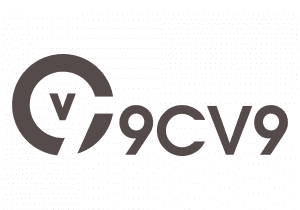










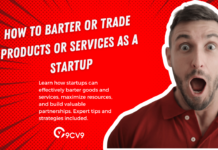




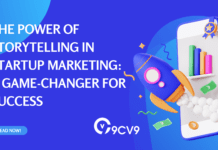
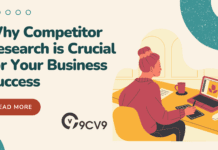
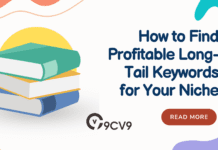



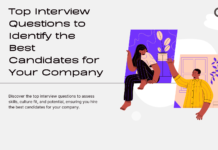

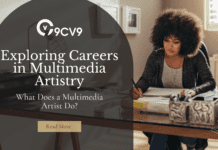
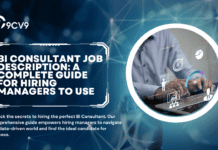


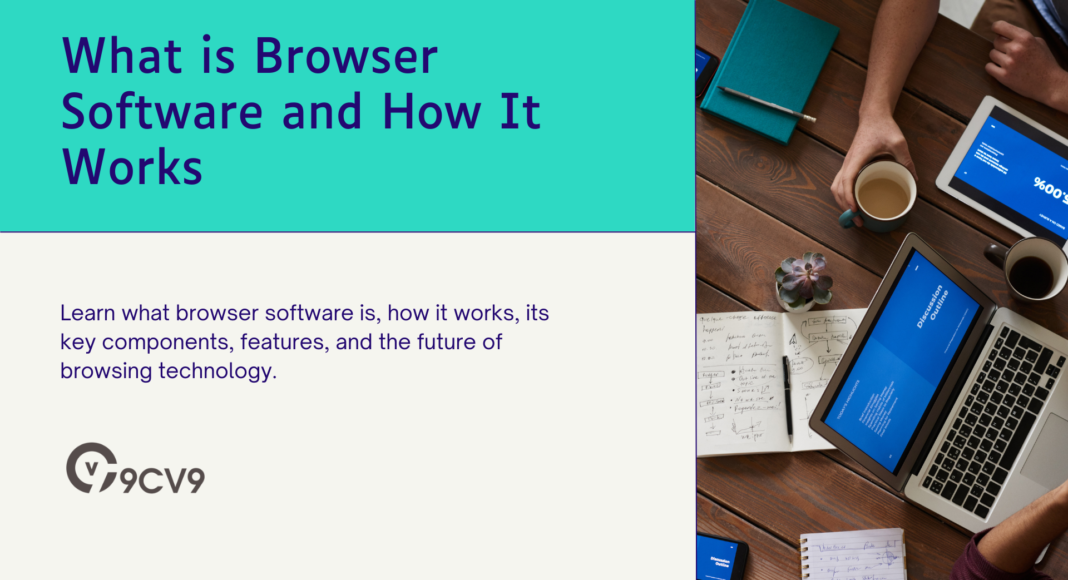

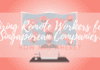
![Writing A Good CV [6 Tips To Improve Your CV] 6 Tips To Improve Your CV](https://blog.9cv9.com/wp-content/uploads/2020/06/2020-06-02-2-100x70.png)