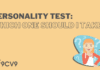Key Takeaways
- Calendar software simplifies scheduling, helps organize events, and boosts productivity for individuals and teams.
- Key features include task management, real-time collaboration, reminders, and integration with other tools.
- Choosing the right calendar software depends on your specific needs, such as security, scalability, and integrations.
In today’s fast-paced, digital world, effective time management has become more crucial than ever.
Whether for personal use, business scheduling, or coordinating team efforts, having a reliable and efficient system to organize your tasks and appointments is paramount.
This is where calendar software plays a pivotal role.
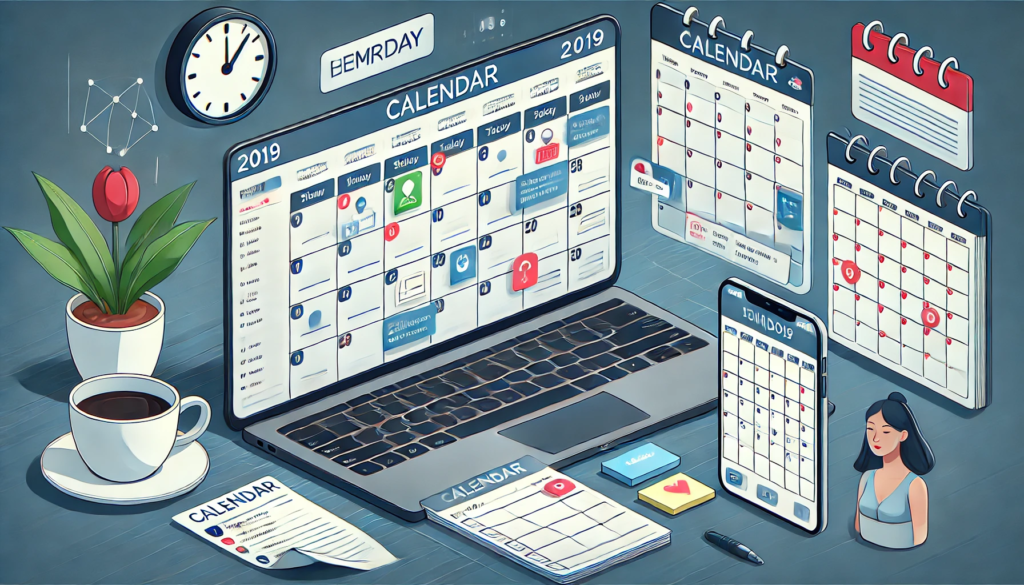
Calendar software has evolved significantly over the years, moving beyond simple date tracking to becoming a comprehensive tool that integrates with various other digital platforms, helping individuals and businesses alike optimize their time management.
Gone are the days of manually filling out paper calendars or relying on basic reminder apps.
Now, calendar software offers advanced features like syncing across multiple devices, real-time collaboration, task automation, and integration with other productivity tools, such as email and task management systems.
At its core, calendar software is designed to help users manage their schedules more effectively, whether for keeping track of appointments, meetings, birthdays, or important deadlines.
It’s no longer just about viewing dates; modern calendar applications offer interactive interfaces that allow users to book appointments, set reminders, plan tasks, and even schedule meetings with people across the globe in just a few clicks.
Moreover, the vast majority of calendar tools today offer seamless integration with a variety of platforms.
For businesses, these tools help enhance collaboration by enabling team members to share calendars, schedule events, and receive reminders in real-time.
The flexibility of calendar software makes it suitable for a variety of use cases, from freelancers managing multiple client schedules to corporations organizing international team meetings across different time zones.
This blog will delve deep into what calendar software is and how it works.
We will explore the features and functionalities that make these tools indispensable for modern-day professionals.
Additionally, we’ll look at how calendar software has revolutionized the way we organize our day-to-day tasks, manage time more efficiently, and ultimately boost productivity.
We will also guide you on selecting the best calendar software for your specific needs, be it for personal use or for business purposes, and give you a detailed overview of some of the best calendar tools available in the market in 2024.
By the end of this article, you’ll not only understand the critical role that calendar software plays in today’s digital landscape but also be equipped with the knowledge to choose the perfect calendar tool to streamline your time management processes.
Before we venture further into this article, we would like to share who we are and what we do.
About 9cv9
9cv9 is a business tech startup based in Singapore and Asia, with a strong presence all over the world.
With over nine years of startup and business experience, and being highly involved in connecting with thousands of companies and startups, the 9cv9 team has listed some important learning points in this overview of What is Calendar Software and How It Works.
If your company needs recruitment and headhunting services to hire top-quality employees, you can use 9cv9 headhunting and recruitment services to hire top talents and candidates. Find out more here, or send over an email to [email protected].
Or just post 1 free job posting here at 9cv9 Hiring Portal in under 10 minutes.
What is Calendar Software and How It Works
- What is Calendar Software?
- Key Features of Calendar Software
- How Calendar Software Works
- Benefits of Using Calendar Software
- Types of Calendar Software
- Common Issues and Troubleshooting Calendar Software
- How to Choose the Best Calendar Software for Your Needs
1. What is Calendar Software?
Calendar software is a digital tool designed to help individuals and organizations organize, manage, and track their schedules. It allows users to input, view, and modify events, appointments, and tasks all in one platform. With the rise of digital tools and cloud-based systems, calendar software has become an essential tool for both personal and professional time management.
Here’s a deep dive into the features and purpose of calendar software:
1. Definition and Purpose of Calendar Software
- Digital scheduling solution: Calendar software is a platform that provides users with a digital means of managing their time.
- Streamlines time management: By automating the process of scheduling, reminding, and tracking, calendar software enhances productivity and efficiency.
- Centralized platform for events and appointments: It consolidates all of a user’s schedules and appointments into one platform, making it easier to manage.
- Accessibility across devices: Most calendar software is cloud-based, enabling users to access their schedules from any device, anytime, anywhere.
2. Types of Calendar Software
- Cloud-based Calendar Software
- Examples: Google Calendar, Microsoft Outlook Calendar, Apple iCloud Calendar.
- Features: Synchronizes across devices, access from anywhere via internet, integrates with other software (e.g., email, task managers).
- Benefits: Always up-to-date across devices, no need for manual syncing, ease of collaboration.
- Desktop Calendar Software
- Examples: Microsoft Outlook (desktop version), Thunderbird with Lightning Calendar, Rainlendar.
- Features: Installed on a personal computer, no internet access required for local scheduling.
- Benefits: Full offline access, user-friendly interface, customizable features.
- Mobile Calendar Apps
- Examples: Fantastical, Calendly, Any.do.
- Features: Designed for smartphones and tablets, provides on-the-go scheduling, easy event creation.
- Benefits: Convenient and portable, integrated with phone features (e.g., notifications, contacts).
- Specialized Calendar Software for Businesses
- Examples: Calendly, Doodle, Asana Calendar.
- Features: Focuses on team collaboration, integrates with team communication tools, supports group scheduling.
- Benefits: Streamlines team scheduling, eliminates conflicts, automates meeting requests.
3. Key Features of Calendar Software
- Event Scheduling and Management
- Easily add and edit events (e.g., appointments, meetings).
- Set start and end times, specify locations, and add detailed descriptions.
- Reminders and Notifications
- Set reminders for upcoming events, appointments, or tasks.
- Customize notification timing (e.g., minutes, hours, days before).
- Receive pop-up alerts or email notifications for important events.
- Integration with Other Tools
- Integration with email services (e.g., Gmail, Outlook) for seamless event creation and management.
- Sync with task management apps like Todoist or Asana for comprehensive workflow management.
- Sync with video conferencing tools (e.g., Zoom, Google Meet) for one-click meeting access.
- Recurring Event Functionality
- Schedule events that repeat on a regular basis (e.g., daily, weekly, monthly).
- Ideal for tasks like weekly meetings, monthly reports, or daily routines.
- Sharing and Collaboration
- Share calendars with others (colleagues, family, etc.) to coordinate schedules.
- Set permissions for viewing or editing shared calendars.
- Coordinate group events and meetings with integrated scheduling options.
- Time Zone Support
- Calendar software can handle scheduling across different time zones, which is essential for global teams.
- Automated time zone adjustments to avoid confusion for international meetings or appointments.
4. How Calendar Software Enhances Time Management
- Centralized Scheduling Platform
- All your events and tasks are in one place, helping you avoid overlapping commitments.
- Easy visibility of upcoming appointments and tasks across all devices.
- Automated Reminders
- Never miss an important appointment or deadline again with automatic alerts.
- Customizable reminders ensure you stay on track with minimal effort.
- Reduced Time Spent on Administrative Tasks
- Automates scheduling, eliminating the need for back-and-forth communication about meeting times.
- For business use, it reduces the administrative burden of organizing meetings and events.
- Fosters Collaboration
- Share your calendar with team members to keep everyone on the same page.
- Schedule meetings efficiently by accessing the availability of all participants in real-time.
- Improves Productivity
- By organizing events and tasks, calendar software allows for more structured days.
- Less time spent searching for dates or figuring out scheduling conflicts, allowing for focus on high-priority tasks.
5. Real-World Examples of Popular Calendar Software
- Google Calendar
- One of the most widely used calendar tools, Google Calendar offers seamless integration with Gmail and other Google Workspace apps. It allows users to create events, set reminders, and share calendars with colleagues.
- Microsoft Outlook Calendar
- Outlook Calendar is perfect for businesses using the Microsoft ecosystem. It provides integration with Microsoft Teams, Outlook email, and Office apps, making it an excellent tool for scheduling and collaborating with colleagues.
- Apple Calendar (iCloud Calendar)
- Apple’s native calendar software works across macOS and iOS devices. iCloud Calendar syncs events across all Apple devices, ensuring users never miss an appointment.
- Calendly
- A highly specialized calendar tool designed for simplifying meeting scheduling. It allows users to share their availability and automatically sync meetings without email exchanges, making it ideal for businesses.
- Trello Calendar (Power-Up)
- Trello, known for project management, offers a calendar Power-Up to manage deadlines and appointments within project boards. This feature is ideal for teams collaborating on various tasks and projects.
6. Advantages of Using Calendar Software
- Improved Time Efficiency
- Eliminate the need for paper calendars or manual scheduling by automating reminders and organizing events.
- Cross-Device Synchronization
- No matter where you are, your calendar is always up to date on your phone, tablet, or computer, ensuring a smooth experience across multiple devices.
- Collaboration and Coordination
- Calendar software enables seamless communication, making it easy to coordinate meetings and appointments with colleagues, clients, and partners across the globe.
- Customization and Personalization
- Many calendar tools offer customization features, such as color-coding events, customizing notifications, and creating personal calendars for different activities (work, personal life, family).
7. Conclusion
Calendar software has transformed the way individuals and organizations handle their time, offering a streamlined, efficient, and highly customizable way to manage schedules. Whether for personal use, team collaboration, or large-scale corporate planning, calendar tools are essential for staying organized in today’s digital world.
2. Key Features of Calendar Software
Calendar software has evolved beyond simple scheduling tools to include a wide range of features designed to enhance time management, improve collaboration, and streamline workflow. These key features help users manage their personal, business, and team schedules efficiently. Below, we explore the most prominent features of calendar software, along with examples to highlight their utility.
1. Event Scheduling and Management
- Create Events and Appointments
- Users can easily schedule single or recurring events, meetings, and appointments.
- Common options include setting a specific start and end time, location, and event description.
- Example: Google Calendar allows users to create events and add detailed descriptions, locations, and links to video calls such as Zoom or Google Meet.
- Manage Multiple Calendars
- Calendar software supports multiple calendars (work, personal, family) to separate different types of events.
- Example: Apple Calendar allows users to create different calendars for various aspects of their life, such as work, family, and personal activities.
- Customizable Views
- Offers different views like daily, weekly, monthly, or agenda view to see events in the format that suits the user.
- Example: Microsoft Outlook Calendar allows users to toggle between day, week, or month views for better visibility of their schedules.
2. Reminders and Notifications
- Automated Event Reminders
- Calendar software automatically sends reminders to ensure users don’t miss important events.
- Example: Google Calendar allows users to set up custom notifications for events, sending reminders via email or push notifications.
- Customizable Notification Settings
- Users can adjust the timing of their reminders, choosing when and how they receive alerts (e.g., 10 minutes, 1 hour, or 1 day before an event).
- Example: Calendly allows users to customize reminder intervals for appointments scheduled with clients or team members.
- Pop-up and Email Alerts
- Alerts can appear as pop-ups on devices or be sent as emails, making sure users are promptly informed of upcoming events.
- Example: Outlook Calendar sends both pop-up notifications on desktops and email alerts for scheduled meetings and deadlines.
3. Integration with Other Tools
- Integration with Email Platforms
- Calendar software can integrate with email services like Gmail, Outlook, or Yahoo Mail, allowing users to add events directly from email invitations.
- Example: Google Calendar automatically adds events from Gmail emails, such as flight bookings or meetings, without the need for manual entry.
- Syncing with Task Management Apps
- Integration with task management tools like Trello, Asana, or Todoist helps users manage tasks and events within a single platform.
- Example: Trello’s Calendar Power-Up allows users to sync due dates from their project boards into a calendar view, helping manage tasks alongside appointments.
- Video Conferencing Integration
- Calendar software can integrate with video conferencing platforms like Zoom, Microsoft Teams, or Google Meet to schedule virtual meetings directly within the calendar.
- Example: Microsoft Outlook Calendar integrates with Microsoft Teams to create and join virtual meetings directly from the calendar.
4. Sharing and Collaboration
- Shared Calendars for Teams and Families
- Users can share calendars with colleagues, team members, or family members, ensuring everyone stays updated on shared schedules.
- Example: Google Calendar allows users to share their calendar with others, enabling seamless coordination for events and meetings.
- Real-Time Collaboration on Events
- Team members can collaborate on events, making updates and changes in real-time. This is ideal for remote teams or organizations with multiple locations.
- Example: Asana Calendar integrates task management with calendar features, allowing teams to update project deadlines and appointments in real time.
- Permission Settings for Shared Calendars
- Shared calendars can have different access levels (view-only or edit access), ensuring that the right individuals have the appropriate level of control.
- Example: Apple iCloud Calendar allows users to set permissions for shared calendars, allowing some users to view only while others can edit events.
5. Time Zone Support
- Automatic Time Zone Detection
- Calendar software can automatically detect time zone differences, making scheduling across time zones seamless and error-free.
- Example: Google Calendar automatically adjusts meeting times based on the user’s location, so international meetings are scheduled at the correct local times.
- Manual Time Zone Adjustments
- Users can manually select the time zone for specific events, ensuring accuracy when scheduling cross-country or international meetings.
- Example: Outlook Calendar offers manual time zone selection for each event, useful when setting appointments with people in different parts of the world.
6. Recurring Event Functionality
- Scheduling Repeated Events
- Users can set up recurring events, saving time on entering repeated appointments like weekly meetings, monthly reviews, or annual events.
- Example: Apple Calendar allows users to set up recurring events on a daily, weekly, monthly, or yearly basis.
- Customizable Recurrence Rules
- Users can define custom recurrence rules, such as repeating on specific weekdays of the month or every other week.
- Example: Google Calendar enables highly customizable recurring event settings, such as selecting specific days of the week or month for repeat events.
- Skip or Reschedule Occurrences
- Some calendar tools allow users to skip specific instances of recurring events if they need to reschedule.
- Example: Microsoft Outlook Calendar offers an option to reschedule or skip one occurrence in a recurring series.
7. Task and To-Do List Management
- Integrated To-Do Lists
- Some calendar software integrates with to-do list features, allowing users to plan tasks alongside events.
- Example: Microsoft Outlook integrates tasks and calendars into one interface, letting users manage both events and action items in a single view.
- Prioritization of Tasks
- Calendar software can prioritize tasks by allowing users to mark certain events or appointments as high priority.
- Example: Any.do Calendar integrates with its to-do list functionality, letting users organize tasks by priority and due date alongside their calendar.
8. Customization and Personalization
- Color-Coding and Categorization
- Calendar software allows users to color-code events and categorize them by types (e.g., meetings, appointments, personal events).
- Example: Google Calendar allows users to color-code different types of events, making it easier to differentiate between work and personal appointments.
- Custom Event Labels and Icons
- Some calendar software allows for custom event labels, tags, and icons to make specific events stand out or to categorize events.
- Example: Fantastical offers customizable event labels, where users can assign icons and labels to events for quicker identification.
- User Interface Customization
- Many calendar tools offer customization of the user interface (UI), including themes, layouts, and font sizes, to enhance user experience.
- Example: Microsoft Outlook Calendar allows users to customize the layout and appearance of their calendar to suit their preferences.
9. Security and Data Privacy
- Encrypted Event Data
- Calendar software ensures that event data is encrypted to prevent unauthorized access to sensitive information.
- Example: Apple Calendar ensures that all event data stored on iCloud is encrypted to protect users’ privacy.
- User Authentication
- Calendar platforms use user authentication protocols to ensure that only authorized users can access certain calendars or events.
- Example: Google Calendar offers two-factor authentication (2FA) to add an extra layer of security to user accounts.
10. Advanced Analytics and Reporting
- Viewing Scheduling Trends
- Some calendar software offers analytics to help users track how their time is spent, providing insights into how many hours are allocated to meetings, work, or personal activities.
- Example: Timecamp integrates with calendar software to offer time-tracking analytics, helping businesses assess how employee time is distributed across tasks.
- Reports on Calendar Usage
- Business-oriented calendar software may include reports on calendar usage, meeting participation, and time allocation for team members.
- Example: Calendly offers insights into meeting statistics, including average meeting length and the number of scheduled events.
Conclusion
The key features of calendar software enhance user productivity by simplifying event management, automating tasks, and promoting collaboration. From event scheduling and reminders to integration with other tools and time zone support, these features play a crucial role in modern-day time management. Whether for personal, team, or enterprise use, calendar software offers a wealth of functionalities to ensure users stay organized, efficient, and productive in an increasingly busy world.
3. How Calendar Software Works
Calendar software has become an essential tool for individuals, teams, and organizations to efficiently manage their schedules. Whether you’re scheduling meetings, setting reminders, or collaborating on shared calendars, the functionalities of calendar software are designed to enhance productivity and streamline time management. In this section, we’ll break down how calendar software works, explaining the various processes and features that come together to create a seamless scheduling experience.
1. User Interface (UI) and Navigation
- Dashboard Layout
- The main interface of calendar software typically includes a dashboard where users can view their calendar, manage events, and adjust settings.
- Example: Google Calendar displays a clean and simple layout with options for daily, weekly, and monthly views on the main screen, allowing users to quickly navigate to their desired date and time slot.
- Navigation Tools
- Calendar software offers tools to easily navigate through the calendar, such as scrollbars, buttons to switch between views, and a search function for quick event lookup.
- Example: Apple Calendar allows users to swipe between months, use a mini calendar for quick date selection, and search for specific events by name or description.
- Event Creation Interface
- Creating an event usually involves selecting a time slot, adding a title, and filling in other event details such as location, description, and participants.
- Example: Microsoft Outlook Calendar allows users to add event titles, set reminders, invite participants, and customize meeting locations.
2. Scheduling and Adding Events
- Event Entry
- Users can create new events by selecting a time slot on the calendar. The event creation window often includes fields for adding event details like the name, location, and description.
- Example: Google Calendar lets users simply click on an empty time slot, enter an event name, and customize the event with options like setting a location, description, and adding attachments.
- Recurrence Options
- Calendar software offers recurrence settings to automatically schedule repeating events on a daily, weekly, monthly, or yearly basis, saving users time.
- Example: Apple Calendar allows users to schedule events that repeat daily, weekly, or on custom intervals, such as every second Tuesday of the month.
- Adding Participants and Guest Lists
- For meetings and events involving others, calendar software enables users to invite participants and include email addresses, often sending invitations via email.
- Example: Outlook Calendar allows users to invite attendees by adding their email addresses, with the option to check availability and propose alternative times for events.
3. Integrations with External Tools and Platforms
- Integration with Email and Communication Tools
- Calendar software integrates with email platforms like Gmail and Outlook, allowing users to add events directly from email invitations and update calendar events via email.
- Example: Google Calendar automatically adds events from Gmail, such as flight reservations, restaurant bookings, and meeting invitations.
- Third-Party App Integration
- Many calendar platforms support integration with external productivity and task management tools, such as Trello, Slack, or Zoom.
- Example: Zoom integrates seamlessly with Google Calendar, enabling users to schedule video conferences directly within the calendar event, with a clickable link to join the meeting.
- Social Media and Event Platform Integration
- Some calendar software also integrates with social media platforms or event management tools to automatically import and display events or meetings from external calendars.
- Example: Facebook Events can be synced with calendars like Google Calendar, allowing users to track social events, birthday reminders, and public events directly in their calendar app.
4. Notifications and Reminders
- Setting Up Reminders for Events
- Calendar software allows users to set reminders for upcoming events, which can be delivered via email, push notification, or pop-up on desktop and mobile devices.
- Example: Outlook Calendar sends a reminder notification 15 minutes before a meeting, with an option to receive additional reminders.
- Customizable Notification Intervals
- Users can customize the timing of their notifications, such as receiving reminders a few hours, a day, or even a week before the event.
- Example: Google Calendar lets users select multiple notification options, including pop-up alerts and email reminders sent at specific times before an event.
- Recurring Notifications
- For events with regular occurrences, calendar software can set reminders for each recurrence, ensuring that users are alerted well in advance.
- Example: Calendly sends reminders for each recurring appointment, so users never forget their weekly or monthly meetings.
5. Event Sharing and Collaboration
- Sharing Calendars with Others
- Many calendar platforms allow users to share their calendars or specific events with colleagues, friends, or family members, making collaboration seamless.
- Example: Google Calendar offers users the ability to share entire calendars with specific people or make individual events public, with the option to allow others to edit or view events.
- Real-Time Collaboration
- Calendar software enables users to collaborate in real-time, meaning that when a change is made to an event or meeting, all participants are immediately notified.
- Example: Microsoft Teams Calendar updates meeting details in real-time, ensuring that every member of the team has the most up-to-date information.
- Managing Permissions and Access Levels
- When sharing a calendar, users can control the level of access others have, such as view-only permissions or full edit access.
- Example: Apple Calendar lets users define access levels for shared calendars, allowing family members to edit events or just view them.
6. Time Zone Handling
- Automatic Time Zone Adjustments
- Calendar software can automatically adjust event times according to the user’s time zone, which is particularly helpful for international meetings.
- Example: Google Calendar automatically detects the user’s location and adjusts event times accordingly, so meetings are correctly scheduled even when traveling or working remotely.
- Manual Time Zone Selection
- For users scheduling events in different time zones, most calendar software allows manual selection of time zones to avoid scheduling errors.
- Example: Outlook Calendar provides a feature to select the time zone for each event, ensuring that users in different locations can coordinate meeting times accurately.
- Cross-Time Zone Coordination
- When scheduling with multiple participants in different time zones, calendar software often provides tools to view and adjust time zones side by side.
- Example: World Time Buddy integrates with Google Calendar to help users view the time differences between locations and schedule events accordingly.
7. Mobile Synchronization and Cloud Storage
- Syncing with Mobile Devices
- Most calendar software syncs events across devices (desktop, tablet, and mobile) using cloud storage, ensuring that users have access to their schedules from anywhere.
- Example: Apple Calendar syncs seamlessly with iPhone, iPad, and Mac, so changes made on one device are automatically updated across all devices.
- Cloud-Based Storage for Easy Access
- Events are stored in the cloud, allowing users to access their calendars from multiple devices and ensuring data is backed up securely.
- Example: Google Calendar stores events in Google’s cloud, allowing users to access their schedules from any internet-enabled device.
- Offline Access
- Some calendar software offers offline capabilities, allowing users to view and edit their calendars without an internet connection, with changes syncing once the user is online.
- Example: Outlook Calendar provides offline access to events, so users can manage their schedules even without an internet connection, syncing once reconnected.
8. Task and To-Do List Integration
- Task Management and Scheduling
- Many calendar tools now incorporate task management features, allowing users to plan their to-dos alongside scheduled events.
- Example: Asana integrates its task management platform with Google Calendar, allowing users to see deadlines and tasks alongside their scheduled events.
- Setting Due Dates for Tasks
- Users can assign due dates to tasks and view them in their calendar alongside other events, which ensures nothing falls through the cracks.
- Example: Todoist integrates with Google Calendar to display task deadlines in the calendar, making it easier to track both tasks and events in one place.
9. Security and Data Privacy
- User Authentication and Account Security
- Calendar software ensures that only authorized users have access to their calendar data, with features like two-factor authentication (2FA) to enhance security.
- Example: Google Calendar offers two-factor authentication, ensuring that only authorized users can access the calendar data.
- Encrypted Data Transmission
- All events and data exchanged through the calendar platform are typically encrypted to protect user information.
- Example: Apple Calendar uses end-to-end encryption for event data stored on iCloud, ensuring that user information is protected.
Conclusion
Understanding how calendar software works reveals the powerful tools and features that help individuals and organizations stay organized and efficient. From scheduling events to integrating with other platforms, calendar software simplifies time management by consolidating tasks, reminders, and meetings into one streamlined solution. By offering a range of customizable features, such as event sharing, cross-time zone support, and integration with productivity tools, calendar software is an indispensable resource for managing personal and professional schedules.
4. Benefits of Using Calendar Software
Calendar software is a powerful tool for organizing, managing, and optimizing personal and professional schedules. It offers a wide range of benefits that help users stay productive, reduce stress, and enhance time management. Whether you’re an individual looking to streamline your daily routines or a business aiming to improve team collaboration, calendar software can be the ultimate solution. In this section, we’ll explore the key benefits of using calendar software, with examples that demonstrate its value in real-world scenarios.
1. Improved Time Management
- Efficient Planning and Scheduling
- Calendar software enables users to efficiently plan their day, week, or month by organizing appointments, meetings, and personal activities in one central place.
- Example: Google Calendar allows users to view daily, weekly, or monthly schedules, enabling them to allocate sufficient time for each task or appointment, which can reduce overbooking and improve productivity.
- Prioritization of Tasks
- By scheduling important tasks and setting reminders, users can prioritize their most pressing commitments and avoid missing deadlines.
- Example: Outlook Calendar offers customizable reminder notifications that help users stay on top of their high-priority meetings and assignments.
- Time Blocking
- Time blocking is a technique that involves setting aside specific time slots for focused work or personal tasks. Calendar software makes this easy by allowing users to create blocks of time dedicated to particular activities.
- Example: Apple Calendar can be used for time blocking, enabling users to set uninterrupted blocks for focused work, meetings, or even relaxation.
2. Enhanced Organization and Structure
- Centralized Event Management
- Calendar software brings all your appointments, meetings, and tasks together in one place, eliminating the need for multiple platforms or paper planners.
- Example: Microsoft Outlook Calendar offers a unified view of meetings, tasks, and personal events, which makes it easier for users to stay organized across both work and personal life.
- Color-Coding and Categorization
- Many calendar platforms allow users to color-code or categorize events to easily distinguish between different types of activities (e.g., meetings, tasks, family events).
- Example: Google Calendar allows users to create color-coded events for different categories such as work, personal, and family, making it visually easier to manage busy schedules.
- Multiple Calendar Views
- Calendar software provides different views (daily, weekly, monthly) that help users get a clear, comprehensive overview of their commitments.
- Example: Apple Calendar offers multiple views that users can switch between to plan their day, week, or month with ease.
3. Increased Productivity and Efficiency
- Reduced Scheduling Conflicts
- Calendar software ensures that all appointments are automatically scheduled without conflicts, as users can see available time slots in real time.
- Example: Zoom’s integration with Google Calendar ensures that no double bookings occur for video meetings, as it automatically updates the calendar when meetings are scheduled or canceled.
- Automated Reminders and Alerts
- Calendar software sends reminders before events, helping users stay on track and avoid missing meetings or deadlines.
- Example: Outlook Calendar sends reminders for scheduled meetings, allowing users to prepare in advance or adjust their schedule as needed.
- Task Integration
- Many calendar tools allow users to integrate task management features, enabling them to assign tasks and deadlines directly in the calendar alongside their events.
- Example: Trello’s integration with Google Calendar allows users to sync task deadlines with their calendar, providing a comprehensive view of both tasks and events.
4. Seamless Collaboration and Communication
- Sharing and Collaborating with Others
- Calendar software allows users to share their schedules or individual events with others, facilitating collaboration among teams, family members, or friends.
- Example: Google Calendar enables users to share entire calendars or specific events with colleagues or family, making it easy to coordinate group meetings or activities.
- Scheduling Group Meetings
- When scheduling group meetings, calendar software automatically checks the availability of participants, ensuring that the chosen time works for everyone.
- Example: Microsoft Teams integrates with Outlook Calendar to propose meeting times based on participants’ availability, avoiding conflicts and saving time in finding suitable slots.
- Real-Time Updates and Notifications
- Calendar software sends real-time updates about event changes or cancellations, ensuring that all participants are notified promptly.
- Example: Apple Calendar updates shared events instantly, sending notifications to all participants when there are any changes to event times, locations, or agendas.
5. Cross-Platform Accessibility
- Accessing Calendars from Any Device
- Calendar software is cloud-based, meaning users can access their schedules from any device, anywhere, as long as they have internet access.
- Example: Google Calendar syncs across devices (smartphones, tablets, laptops), allowing users to view and update their calendar on the go, whether at the office or traveling.
- Offline Functionality
- Many calendar platforms offer offline capabilities, enabling users to access and modify their schedules even without an internet connection.
- Example: Outlook Calendar offers offline functionality, so users can view and edit their calendar events while disconnected from the internet, syncing automatically once online again.
- Seamless Synchronization
- Calendar software automatically syncs changes across all connected devices, so users don’t need to worry about manually updating different devices or platforms.
- Example: Apple Calendar syncs seamlessly with iCloud, ensuring that all calendar events are updated in real-time across iPhone, iPad, and Mac devices.
6. Time Zone Management
- Automatic Time Zone Adjustments
- Calendar software automatically adjusts events based on the user’s time zone, preventing confusion when scheduling across different locations.
- Example: Google Calendar detects the time zone of the user and adjusts events accordingly, so international meetings are scheduled without errors.
- Multi-Time Zone Support
- For users working with teams across multiple time zones, calendar software makes it easy to coordinate schedules and find convenient meeting times.
- Example: World Time Buddy integrates with Google Calendar to display time zone differences, helping users schedule meetings with participants located in different regions.
- Time Zone Conversion Tools
- Some calendar platforms offer tools to help users manually convert time zones, ensuring accuracy when scheduling across time zones.
- Example: Outlook Calendar includes a feature to select the time zone for individual events, making it easier to coordinate with global teams.
7. Enhanced Security and Privacy
- Secure Data Storage
- Calendar software typically stores event data in encrypted, cloud-based systems, ensuring privacy and protection against unauthorized access.
- Example: Apple Calendar encrypts calendar data stored in iCloud, providing an extra layer of security to protect sensitive personal and business schedules.
- User Authentication and Permissions
- Users can control access to their calendars by setting permissions for who can view or edit their events, ensuring data privacy and confidentiality.
- Example: Google Calendar allows users to set different levels of access, such as view-only or full edit access, for shared calendars.
- Two-Factor Authentication (2FA)
- Many calendar platforms offer two-factor authentication (2FA) for an added layer of security, requiring users to verify their identity before accessing their calendar.
- Example: Google Calendar supports 2FA to prevent unauthorized access to sensitive scheduling data.
8. Cost-Effectiveness
- Free Versions and Plans
- Many calendar software options offer free versions or plans, allowing individuals and small businesses to access essential scheduling features without additional costs.
- Example: Google Calendar is available for free, providing users with basic scheduling features, reminders, and integrations, making it an affordable solution for individuals and small teams.
- Affordable Premium Plans
- For businesses or individuals who require additional features, premium versions of calendar software are often available at reasonable prices.
- Example: Outlook Calendar offers a premium version with added features like advanced scheduling, task management, and integration with Microsoft Office 365.
- Increased Efficiency Reduces Costs
- By automating scheduling, reducing conflicts, and enhancing productivity, calendar software helps businesses and individuals save both time and money.
- Example: Calendly streamlines the scheduling process for meetings, reducing the time spent on back-and-forth communication, thus increasing overall efficiency.
9. Integration with Other Tools
- Streamlined Workflow
- Calendar software integrates seamlessly with other productivity tools, such as email, project management software, and communication platforms, creating a streamlined workflow.
- Example: Trello and Asana integrate with Google Calendar, allowing users to see deadlines and tasks directly within their calendar for better workflow management.
- Automated Event Creation
- Many calendar platforms can automatically create events based on actions in other tools, reducing the time spent on manually inputting information.
- Example: Zapier integrates with multiple calendar tools, allowing users to automatically create calendar events when new tasks are created in project management software.
Conclusion
The benefits of using calendar software are clear—improved time management, increased productivity, seamless collaboration, and enhanced organization are just a few of the reasons why individuals and businesses rely on it daily. By integrating features like task management, automatic reminders, time zone handling, and cloud synchronization, calendar software provides users with a powerful tool to manage their schedules effectively. Whether you’re managing your personal appointments or coordinating with a global team, the right calendar software can streamline your daily activities and help you achieve more in less time.
5. Types of Calendar Software
Calendar software comes in various forms, each tailored to specific needs and use cases. Whether you’re an individual managing personal appointments or a business coordinating complex team schedules, there’s a calendar tool that fits your requirements. In this section, we will explore the different types of calendar software, their features, and relevant examples to help you understand which one best suits your needs.
1. Personal Calendar Software
Personal calendar software is designed to help individuals manage their personal schedules, appointments, and tasks. These tools offer basic functionalities such as reminders, event scheduling, and color-coded categorization to help users stay organized.
- Key Features:
- Easy-to-use interface for managing personal events and appointments.
- Syncs across devices (e.g., smartphones, tablets, and desktops).
- Provides recurring event reminders and notifications.
- Allows integration with other personal tools (e.g., email, task managers).
- Examples:
- Google Calendar:
- Free and widely used personal calendar tool.
- Allows users to create events, set reminders, and categorize by color.
- Syncs seamlessly across multiple devices and integrates with Gmail for automatic event creation.
- Apple Calendar:
- Integrated with Apple’s ecosystem, it syncs with iCloud and provides a simple interface for managing events.
- Supports natural language input for scheduling events (e.g., “Meet John tomorrow at 3 PM”).
- Microsoft Outlook Calendar:
- Combines email and calendar features, enabling easy scheduling of personal events within the Outlook email interface.
- Google Calendar:
2. Business Calendar Software
Business calendar software is tailored to support professional and team scheduling needs. These tools go beyond basic event management by offering features that streamline collaboration, meeting coordination, and team communication.
- Key Features:
- Team scheduling and shared calendars.
- Integration with email and project management tools for better collaboration.
- Automatic meeting scheduling, with availability checks to avoid conflicts.
- Resource management for booking rooms or equipment.
- Examples:
- Microsoft Outlook Calendar:
- Part of the Microsoft 365 suite, it integrates with other Office tools like Teams and SharePoint.
- Features include team calendar sharing, meeting scheduling, and integration with task lists.
- Google Workspace (formerly G Suite) Calendar:
- Designed for business teams, this calendar integrates seamlessly with Gmail, Google Meet, and Google Drive.
- Offers features like multi-user calendar sharing, real-time updates, and easy meeting scheduling.
- Zoho Calendar:
- Part of the Zoho suite of business tools, it supports group scheduling, event reminders, and collaboration within teams.
- Offers integration with Zoho’s CRM and project management tools for a holistic business experience.
- Microsoft Outlook Calendar:
3. Online Appointment Scheduling Software
This type of calendar software is focused on facilitating appointment booking and managing customer interactions. It’s ideal for service-based businesses like salons, consultants, or medical practices that need to manage client appointments efficiently.
- Key Features:
- Online booking with customizable time slots.
- Automated confirmation emails and reminders.
- Integration with payment systems for booking and billing.
- Client profile management for recurring appointments.
- Examples:
- Calendly:
- A popular tool for scheduling meetings with automatic time zone adjustments and integration with other platforms like Zoom, Google Meet, and Salesforce.
- Allows users to set their availability and share links for others to book meetings.
- Acuity Scheduling:
- Offers a highly customizable appointment scheduler, including time zone detection, intake forms, and payment processing options.
- Ideal for medical professionals, coaches, and consultants.
- Square Appointments:
- A robust appointment scheduling tool with features like client reminders, staff management, and integrated payment processing.
- Calendly:
4. Collaborative Team Calendar Software
Team calendar software is designed for businesses, teams, and organizations where multiple users need to collaborate on scheduling. It allows easy sharing of events, meeting coordination, and resource management, making it easier to manage large-scale schedules.
- Key Features:
- Shared calendars to facilitate team event scheduling.
- Resource booking features for meeting rooms or equipment.
- Task management and project deadlines integration.
- Automated meeting scheduling based on team availability.
- Examples:
- Teamup Calendar:
- A powerful calendar tool designed for team collaboration with features like custom access levels, color-coded events, and sharing options.
- Allows multiple users to create and manage shared calendars for team projects.
- Trello with Calendar Power-Up:
- Trello’s calendar power-up enables team members to visualize project deadlines and meetings within the Trello board interface.
- Provides a drag-and-drop calendar to easily adjust deadlines and track project progress.
- Asana with Calendar Integration:
- Asana allows users to manage tasks and deadlines with its calendar view, making it easy to coordinate team schedules and ensure project timelines are met.
- Teamup Calendar:
5. Event Management Calendar Software
Event management calendar software is built for event planners and organizers to manage complex events such as conferences, weddings, or festivals. These tools offer features tailored to large-scale event coordination and attendee management.
- Key Features:
- Event creation, scheduling, and ticketing.
- Attendee registration and tracking.
- Event reminders and notifications for both planners and attendees.
- Integration with marketing tools for promotion and updates.
- Examples:
- Eventbrite:
- Popular event management platform that provides users with tools for event scheduling, ticket sales, and attendee management.
- Integrates with Google Calendar to sync events and send automatic reminders.
- Cvent:
- A comprehensive event management platform that allows users to organize conferences, meetings, and other large-scale events.
- Includes features such as event registration, venue management, and real-time event tracking.
- Whova:
- Designed for event organizers, Whova offers features for managing attendee schedules, networking, and event logistics.
- Provides event app integration for participants to track event schedules and sessions.
- Eventbrite:
6. Project Management Calendar Software
Project management calendar software focuses on aligning tasks, deadlines, and team activities with project timelines. It helps teams track milestones, deliverables, and the progress of ongoing projects within a visual calendar format.
- Key Features:
- Task and deadline management integrated with calendar events.
- Gantt charts and timeline views to track project milestones.
- Team collaboration and task assignments.
- Integration with file-sharing and document management tools.
- Examples:
- Monday.com:
- A popular project management tool with a visual calendar view that integrates tasks, deadlines, and project milestones.
- Allows teams to plan and schedule activities while tracking progress across multiple projects.
- ClickUp:
- Provides customizable calendar views, Gantt charts, and Kanban boards to help project managers organize tasks and schedules efficiently.
- Offers time tracking and resource allocation features for team members.
- Wrike:
- Wrike’s calendar features provide an overview of task deadlines, project timelines, and team schedules, helping managers allocate resources effectively.
- Monday.com:
7. Social Media Calendar Software
Social media calendar software is specifically designed for scheduling and managing social media posts across different platforms. These tools allow businesses and individuals to streamline their social media marketing efforts by planning content in advance and automating publishing.
- Key Features:
- Content scheduling for multiple social media platforms.
- Analytics and reporting for social media performance.
- Collaboration features for marketing teams.
- Integration with social media platforms like Facebook, Twitter, Instagram, and LinkedIn.
- Examples:
- Buffer:
- A social media management platform with an integrated content calendar for scheduling posts across platforms like Facebook, Instagram, and Twitter.
- Offers analytics to track the performance of social media campaigns.
- Hootsuite:
- Known for its social media scheduling tools, Hootsuite allows users to plan, schedule, and manage posts on multiple platforms from a single calendar interface.
- Includes team collaboration features, making it a good choice for businesses.
- Sprout Social:
- Provides a social media calendar for planning posts, engaging with audiences, and tracking performance across various channels.
- Buffer:
8. Customizable or Industry-Specific Calendar Software
These calendar solutions are tailored to meet the needs of specific industries or niche markets. Whether it’s education, healthcare, or construction, these tools offer specialized features to accommodate the unique scheduling requirements of each sector.
- Key Features:
- Industry-specific features and customizations.
- Integration with sector-specific tools (e.g., patient management, educational platforms).
- Support for unique scheduling needs such as shift work, appointments, or resource scheduling.
- Examples:
- When I Work (for employee scheduling):
- An employee scheduling tool ideal for retail, hospitality, and other shift-based industries. It offers a calendar view to easily manage employee shifts and time-off requests.
- Medesk (for healthcare):
- A scheduling tool designed for healthcare professionals, allowing them to manage patient appointments, physician availability, and follow-ups.
- Schoology (for education):
- Schoology integrates course calendars and student schedules, allowing educators to plan lessons and assignments effectively while syncing with students’ schedules.
- When I Work (for employee scheduling):
Conclusion
Understanding the various types of calendar software available is key to selecting the right tool for your needs. Whether you are an individual looking to manage your personal schedule, a business requiring team coordination, or an event planner managing multiple stakeholders, there is a calendar software solution to streamline your workflow. The wide variety of options, including personal, business, appointment scheduling, and industry-specific tools, ensures that users can find the ideal software for efficient scheduling and time management.
6. Common Issues and Troubleshooting Calendar Software
While calendar software offers many advantages in terms of scheduling, time management, and collaboration, users may encounter common issues. These problems can affect functionality, user experience, and synchronization across multiple devices or platforms. Understanding these issues and their solutions is crucial for maintaining smooth calendar management. In this section, we explore frequent problems with calendar software and provide troubleshooting tips to address them.
1. Syncing Issues Between Devices
One of the most common problems users face is the inability of their calendar to sync correctly across multiple devices, leading to inconsistent data. This can happen when using a calendar across different platforms, such as mobile, desktop, or cloud-based tools.
- Possible Causes:
- Incorrect settings in the sync configuration (e.g., disabled sync options or connectivity issues).
- Conflicting calendar accounts (multiple calendar apps trying to sync the same events).
- Slow or unreliable internet connection during the sync process.
- Account or authentication errors, particularly with cloud-based calendars (e.g., Google or iCloud).
- Troubleshooting Tips:
- Check Sync Settings: Ensure that sync is enabled on all devices and that the calendar apps are linked to the same account.
- Check Internet Connection: Ensure a stable internet connection for syncing. Try switching between Wi-Fi and mobile data.
- Log Out and Log In: Sign out of your calendar account and sign back in to reset syncing connections.
- Clear Cache and Data: If using mobile devices, clear the app cache or reinstall the app to eliminate syncing issues.
- Examples:
- Google Calendar Sync Issue:
- Google Calendar syncing issues often arise when syncing across Android and iOS devices. To fix this, users can toggle the sync option off and on in the account settings and ensure their Google account is correctly configured.
- Google Calendar Sync Issue:
2. Missing or Duplicated Events
Another frequent issue is missing or duplicated events, which can confuse users and disrupt scheduling.
- Possible Causes:
- User errors like double-clicking while creating events or entering the same event in different places.
- Software bugs or glitches that result in event duplication.
- Conflicting calendar integrations (e.g., having multiple apps syncing events into the same calendar).
- Troubleshooting Tips:
- Check for Duplicated Entries: Review the calendar app for any duplicates and delete or merge them as necessary.
- Reconfigure Integrations: Ensure that integrations with external apps (e.g., email, task managers) are correctly set up to avoid importing the same event multiple times.
- Delete and Recreate the Event: If an event is missing or showing incorrect details, delete it and recreate it in the calendar.
- Examples:
- Apple Calendar Duplication:
- If using Apple Calendar across multiple devices, duplicate events may occur when syncing between an iPhone and a Mac. To fix this, go to the calendar settings and disable iCloud syncing temporarily, then re-enable it after resolving the duplication issue.
- Apple Calendar Duplication:
3. Event Notification Failures
Missing or delayed event notifications are a major inconvenience. This issue can lead to missed appointments or forgotten tasks.
- Possible Causes:
- Notifications may be disabled in the calendar app settings.
- Do Not Disturb mode is activated on devices, preventing notifications from appearing.
- Calendar app permissions not granted for sending notifications.
- Sync errors that prevent the notification from being triggered.
- Troubleshooting Tips:
- Enable Notifications: Ensure that event notifications are turned on in the calendar app and device settings.
- Check Do Not Disturb Mode: Disable Do Not Disturb or “Focus” modes that could prevent notifications from showing up.
- Grant Notification Permissions: Verify that the calendar app has the necessary permissions to send push notifications on mobile and desktop devices.
- Re-sync Events: Sync the calendar events again to ensure that the correct notifications are triggered.
- Examples:
- Google Calendar Notification Issue:
- If Google Calendar notifications aren’t appearing, check if they are enabled in the mobile device’s notification settings. Also, ensure the calendar app has permissions to send notifications and that the event reminder time is set correctly.
- Google Calendar Notification Issue:
4. Integration Problems with Third-Party Apps
Many calendar tools offer integrations with third-party apps like email clients, project management tools, and time tracking software. Sometimes, these integrations may malfunction or fail to sync properly.
- Possible Causes:
- Outdated calendar or third-party app versions.
- Permissions or authentication issues, where one app does not have the necessary access to another.
- Conflicts between multiple integrations (e.g., a task management tool syncing events that overlap with calendar entries).
- Troubleshooting Tips:
- Update Software: Ensure that both the calendar app and the third-party apps are up-to-date. Install any available updates to resolve integration issues.
- Reauthorize Integrations: Disconnect and reconnect the third-party apps to the calendar software to refresh the integration.
- Check Permissions: Verify that the calendar has the necessary permissions to integrate with the other tools. Adjust the settings within the integration setup if needed.
- Examples:
- Trello and Google Calendar Integration:
- Sometimes, when integrating Trello with Google Calendar, events may not sync due to outdated permissions. Disconnecting and reconnecting the integration in both Trello and Google Calendar can resolve this issue.
- Trello and Google Calendar Integration:
5. Calendar App Crashes or Freezing
Calendar apps may occasionally freeze or crash, which can disrupt workflow and lead to frustration.
- Possible Causes:
- Insufficient storage or memory on the device.
- Software bugs or conflicts with other apps.
- Corrupted app files or settings.
- Troubleshooting Tips:
- Free Up Storage: Ensure that your device has sufficient storage and close unnecessary apps running in the background to free up memory.
- Reboot Device: Sometimes, a simple restart of the device can resolve crashes caused by temporary glitches or system conflicts.
- Clear Cache or Reinstall: If the app continues to freeze, try clearing the cache on mobile devices or uninstalling and reinstalling the app to resolve software issues.
- Examples:
- Outlook Calendar Freezing:
- If Outlook Calendar is freezing on your desktop, try closing the application and restarting it. If the issue persists, clearing the cache or disabling any conflicting add-ons might help restore functionality.
- Outlook Calendar Freezing:
6. Compatibility Issues with Older Calendar Versions
Users may experience compatibility issues when older versions of calendar software are unable to open or sync with more recent versions or other tools.
- Possible Causes:
- The calendar app hasn’t been updated for compatibility with new operating systems or features.
- Legacy calendar formats not supported by newer software versions.
- Troubleshooting Tips:
- Update the Calendar Software: Ensure you are using the latest version of the calendar software to avoid compatibility issues.
- Export and Import Events: If using an older calendar format, try exporting your events and importing them into a more current version or alternative calendar software.
- Examples:
- Google Calendar Compatibility:
- Older versions of third-party calendar apps (e.g., older versions of Outlook or Apple Calendar) might have trouble syncing with Google Calendar. In this case, updating the calendar apps or using Google’s official tools may resolve the issue.
- Google Calendar Compatibility:
7. Time Zone Discrepancies
Time zone errors can cause confusion, especially when scheduling events across different locations or working with international teams.
- Possible Causes:
- Incorrect time zone settings on the device or calendar app.
- Calendar events being scheduled without the correct time zone information.
- Synchronization between devices with different time zone settings.
- Troubleshooting Tips:
- Verify Time Zone Settings: Ensure that both the calendar app and the device are set to the correct time zone. Double-check the event’s time zone setting when creating it.
- Automatic Time Zone Adjustment: Enable automatic time zone adjustments on mobile devices to avoid issues when traveling or working across different time zones.
- Examples:
- Google Calendar Time Zone Problem:
- A user traveling to a different time zone may find their events appear at incorrect times. To resolve this, ensure the time zone feature is set to “Use device time zone” within Google Calendar settings.
- Google Calendar Time Zone Problem:
Conclusion
Calendar software provides a wealth of features to streamline scheduling and time management, but like any technology, it can experience occasional issues. Whether it’s syncing problems, event duplication, or notifications not working, knowing how to troubleshoot these issues will ensure that users can continue to use their calendar software efficiently. By following the troubleshooting tips mentioned above and being aware of common problems, users can minimize disruptions and maintain seamless scheduling.
7. How to Choose the Best Calendar Software for Your Needs
Choosing the right calendar software is essential for effectively managing time, organizing tasks, and coordinating with others. Whether you’re a business professional, a student, or someone trying to streamline your daily routine, the calendar tool you choose should meet your specific needs. With a wide variety of options available, it’s important to consider various factors to ensure the software aligns with your personal or organizational requirements. In this section, we’ll discuss the key considerations to help you select the best calendar software for your needs.
1. Understand Your Purpose and Requirements
Before selecting a calendar tool, you must first determine how you plan to use it. Understanding your primary purpose will help narrow down your options.
- Personal Use:
- If you’re using a calendar for personal organization, look for a simple and user-friendly app with features like event reminders, tasks, and recurring events.
- Example: Google Calendar is great for personal use with its easy integration across devices and straightforward interface.
- Professional Use:
- For business or professional needs, opt for calendar software that supports scheduling meetings, appointments, client reminders, and time zone management.
- Example: Microsoft Outlook Calendar is perfect for professional use, offering advanced scheduling and integration with other Microsoft Office tools.
- Team Collaboration:
- If you need calendar software for team coordination and collaboration, choose a tool that supports shared calendars, task management, and project deadlines.
- Example: Trello’s Calendar Power-Up is ideal for teams, allowing easy coordination of tasks, deadlines, and event planning within a collaborative environment.
- Academic Use:
- For students and academic professionals, select calendar software that allows for easy tracking of deadlines, exams, and study sessions.
- Example: Notion offers excellent academic planning features, integrating calendars with to-do lists and other study management tools.
2. Key Features to Look For
When choosing a calendar app, consider the features that will best suit your needs. Some features are essential, while others can offer additional convenience based on your specific requirements.
- Event Scheduling:
- Look for software that allows you to quickly create, edit, and schedule events with ease.
- Example: Apple Calendar provides an intuitive event creation process with just a few clicks, offering useful reminders and custom recurrence options.
- Task Management:
- If you need a tool for managing to-dos alongside calendar events, choose software that includes task management features.
- Example: Todoist integrates with Google Calendar, allowing you to manage tasks and events from one unified interface.
- Integration with Other Tools:
- Opt for calendar software that integrates with other tools you use (email, project management, etc.) to enhance productivity.
- Example: Google Calendar integrates seamlessly with Gmail, allowing you to turn emails into events or reminders.
- Shared Calendar and Collaboration:
- If you work in a team, choose software that allows sharing calendars, events, and resources.
- Example: Teamup Calendar offers real-time calendar sharing, making it an excellent choice for collaborative projects or team scheduling.
- Cross-Platform Availability:
- Ensure the software works across multiple devices and platforms, whether you’re using a mobile phone, tablet, or desktop.
- Example: Microsoft Outlook Calendar and Google Calendar are widely accessible across Android, iOS, Windows, and web browsers.
3. User Interface and Ease of Use
A clean, user-friendly interface is vital for ensuring that the software is easy to navigate and doesn’t overwhelm you with unnecessary complexity.
- Simplicity:
- Look for software with a minimalist, intuitive design that lets you create, view, and manage events with minimal clicks.
- Example: Fantastical offers an easy-to-navigate interface with natural language input, allowing you to schedule events by simply typing.
- Customization:
- Choose a tool that allows customization of the interface, notifications, or event colors to better suit your preferences.
- Example: Zoho Calendar lets users customize event categories with different color schemes, which helps distinguish between different types of appointments or meetings.
- Mobile Compatibility:
- Make sure the calendar app has a mobile version that is as functional as the desktop version, as many users rely on mobile devices for quick access.
- Example: Any.do provides a mobile-friendly calendar and task management system that syncs perfectly across devices.
4. Cost and Value for Money
While some calendar software options are free, others offer premium features or require a subscription. It’s important to assess whether the software provides value for money based on your needs.
- Free Options:
- Many excellent free calendar software tools exist, offering robust features without requiring payment.
- Example: Google Calendar and Apple Calendar are both free and provide comprehensive features for personal and professional use.
- Paid Options:
- If you need advanced features, such as team collaboration, project management, or premium integrations, look for software that offers a free trial before committing to a paid plan.
- Example: Microsoft Outlook offers a free version with essential features, but for full enterprise features, a subscription to Microsoft 365 is required.
- Subscription Plans:
- Carefully compare the cost of subscriptions to ensure you’re not paying for unnecessary features.
- Example: Calendly offers a free plan, but advanced scheduling features (like group scheduling) require a premium plan.
5. Integration with Third-Party Services
A critical factor in choosing the best calendar software is ensuring it integrates smoothly with third-party services such as email clients, task management tools, and project management platforms.
- Email Integration:
- Consider software that integrates with your email service to automatically create calendar events from emails or reminders.
- Example: Google Calendar integrates seamlessly with Gmail, automatically adding events from email invitations and reminders.
- Task Management Integration:
- If you use a task management tool, select a calendar app that integrates with it to streamline the process.
- Example: Trello integrates with Google Calendar, making it easy to see deadlines and task progress alongside your events.
- CRM Integration:
- For businesses, choose software that integrates with Customer Relationship Management (CRM) systems to schedule client meetings, calls, and appointments.
- Example: Salesforce Calendar integrates with Salesforce’s CRM to automatically schedule customer meetings and track engagement.
6. Security and Privacy Considerations
Protecting your data is crucial when selecting calendar software, especially if you’re using it for business or sensitive appointments. Look for software that offers robust security features.
- Data Encryption:
- Ensure the software encrypts your data to prevent unauthorized access.
- Example: Zoho Calendar offers secure data encryption, ensuring that your events and details remain private.
- Two-Factor Authentication (2FA):
- Opt for calendar software that supports 2FA to add an additional layer of security to your account.
- Example: Microsoft Outlook supports 2FA for added security, protecting your calendar and personal information.
- Privacy Policies:
- Review the privacy policies of the calendar software provider to ensure they protect your data and comply with regulations like GDPR.
- Example: Apple Calendar adheres to strict privacy policies, ensuring that your calendar data remains private and protected from third-party sharing.
7. Customer Support and Reviews
A reliable support system is essential for resolving any issues you may encounter with your calendar software. Look for software with a robust support infrastructure and positive customer feedback.
- Availability of Support:
- Choose software that provides customer support through multiple channels like email, live chat, and phone.
- Example: Calendly offers responsive customer support through live chat, email, and a comprehensive knowledge base.
- User Reviews:
- Check customer reviews on trusted platforms to gauge the user experience and reliability of the software.
- Example: Google Calendar and Microsoft Outlook Calendar consistently receive positive reviews for their reliability, ease of use, and integration features.
Conclusion
Choosing the best calendar software requires understanding your specific needs, preferences, and the key features that will enhance your scheduling efficiency. Whether you’re managing personal events, coordinating with a team, or running a business, selecting the right calendar tool can significantly improve your productivity. By considering factors such as purpose, features, ease of use, cost, integration, security, and support, you can make an informed decision that will help you stay organized and efficient. Always take time to explore available options, test free trials, and read reviews to ensure the calendar software aligns with your unique requirements.
Conclusion
In the fast-paced world of modern-day work and personal commitments, staying organized has become more crucial than ever. Calendar software has emerged as an indispensable tool that empowers individuals, teams, and businesses to manage time efficiently and stay on top of deadlines, appointments, and events. As we have explored in this guide, calendar software is far more than just a tool for scheduling; it serves as the backbone of time management, productivity, and collaboration.
With various options available—ranging from simple personal apps to sophisticated tools designed for business and team use—calendar software comes in different forms to cater to a wide range of needs. From Google Calendar’s simplicity to Outlook’s advanced features, and from mobile apps like Apple Calendar to more customizable tools like Zoho Calendar, there is a calendar solution for everyone.
Streamlining Time Management and Workflow
By enabling seamless event scheduling, integrated reminders, and real-time collaboration, calendar software significantly streamlines time management. For businesses, team members can effortlessly coordinate meetings, track project timelines, and manage workloads. With the increasing adoption of cloud-based solutions, these tools offer instant access and synchronization across multiple devices, ensuring that schedules are always up to date and accessible.
Moreover, calendar software serves as a central hub for collaboration. Shared calendars, task delegation, and event invites allow colleagues to coordinate easily, reducing the chances of missed appointments or scheduling conflicts. Whether you’re planning a virtual team meeting or organizing an important conference, calendar software ensures everyone is aligned, keeping workflows smooth and productive.
Enhancing Task Management and Personal Organization
Calendar tools don’t just help you manage events—they also enhance personal organization by offering integrated task management features. From adding deadlines and reminders to tracking goals, calendar software can be the ultimate time management assistant. Many tools, such as Todoist and Any.do, enable you to merge to-do lists with your calendar, ensuring that tasks are prioritized and deadlines are met.
For personal users, calendar software helps organize everything from family events to vacation planning. Customizable features such as color-coded categories, reminders, and notifications ensure that no important event is forgotten, and day-to-day planning becomes easier. Additionally, many applications come with features like natural language input, allowing you to set up events and reminders quickly and with minimal effort.
Maximizing Efficiency with Integration and Automation
One of the most powerful features of modern calendar software is its ability to integrate seamlessly with other tools and platforms. Whether you’re working in a corporate environment or managing personal projects, integration with email, CRM systems, task managers, and project management tools like Trello and Asana provides a unified experience. These integrations allow for the automatic creation of events from emails, direct scheduling of meetings from a CRM, and keeping all your tasks and appointments in one central place.
Moreover, automation is another key benefit. Many calendar apps now allow you to automate repetitive tasks, such as sending meeting reminders, scheduling recurring events, or syncing with external apps. This not only saves time but also ensures that you don’t miss important tasks or appointments due to human error.
Security, Privacy, and Scalability for Businesses
For businesses, ensuring the security and privacy of sensitive data is paramount. Leading calendar software options like Google Calendar, Microsoft Outlook, and Zoho Calendar offer strong encryption and security protocols, ensuring that your schedule and personal data remain protected. These tools also offer privacy features, such as customizable access permissions, where users can share events and schedules selectively.
For larger organizations, the scalability of calendar software is a significant advantage. Enterprise-level calendar solutions, such as Microsoft Outlook and Teamup Calendar, provide businesses with the flexibility to scale their calendar systems as the organization grows. Whether it’s adding more users, managing multiple teams, or integrating with other enterprise tools, scalable calendar solutions ensure that your software evolves with your business needs.
Final Thoughts: Unlocking the Full Potential of Calendar Software
Choosing the right calendar software can truly unlock the potential for improved time management, better organization, and greater efficiency in both personal and professional settings. Whether you’re a busy professional managing multiple projects, a team leader coordinating group schedules, or someone seeking to streamline daily life, there is a calendar tool designed for you. With the wide array of features available—shared calendars, task management, real-time collaboration, and robust integrations—calendar software has become much more than just a scheduling tool; it’s an essential productivity companion.
As we have discussed throughout this blog, selecting the best calendar software for your needs involves understanding what features are most important for your workflow, considering factors like cost and security, and evaluating the platform’s compatibility with your existing tools. Whether you’re looking for a simple, straightforward solution or a robust enterprise-level system, the right calendar software can help you stay on track, make smarter decisions, and accomplish more in less time.
By embracing the power of calendar software, you can ensure that every moment counts, maximize your productivity, and take full control of your schedule—empowering you to achieve more with less stress. Whether you’re managing a business, working on personal goals, or collaborating with others, the right calendar tool will undoubtedly transform how you organize your time and accomplish tasks.
If you find this article useful, why not share it with your hiring manager and C-level suite friends and also leave a nice comment below?
We, at the 9cv9 Research Team, strive to bring the latest and most meaningful data, guides, and statistics to your doorstep.
To get access to top-quality guides, click over to 9cv9 Blog.
People Also Ask
What is calendar software?
Calendar software is a tool designed to help individuals and organizations manage, schedule, and track events, appointments, and tasks. It can be used on personal devices or integrated into business systems for collaboration and efficiency.
How does calendar software work?
Calendar software works by allowing users to create, organize, and manage events, reminders, and tasks. It typically syncs with other tools, such as emails or project management software, to ensure smooth scheduling and collaboration.
What are the main features of calendar software?
Calendar software often includes features like event creation, reminders, task management, recurring scheduling, real-time collaboration, and synchronization with other apps and devices for seamless organization.
Is calendar software available for businesses?
Yes, calendar software is widely used by businesses to manage team schedules, track meetings, set deadlines, and improve collaboration among employees. Many enterprise-level solutions offer advanced features like team calendars and integration with business tools.
What types of calendar software are there?
There are several types of calendar software, including personal calendars (like Google Calendar), business-oriented solutions (like Microsoft Outlook), and specialized tools for project management (like Asana or Trello).
How do I choose the right calendar software?
When choosing calendar software, consider factors like ease of use, integration with other tools, security features, compatibility across devices, and the specific needs of your personal or business tasks.
Can I sync my calendar software across multiple devices?
Yes, most modern calendar software solutions, like Google Calendar or Microsoft Outlook, allow syncing across multiple devices. This ensures that your schedule is always up to date regardless of where you access it.
What are the benefits of using calendar software?
Calendar software helps you stay organized, manage time effectively, reduce scheduling conflicts, and enhance collaboration. It allows for easy reminders, recurring events, and task tracking for better productivity.
Can calendar software integrate with other applications?
Yes, many calendar software options integrate with applications like email clients, project management tools, CRMs, and even video conferencing platforms to streamline workflow and scheduling.
Is calendar software free to use?
Yes, several calendar software options, such as Google Calendar and Apple Calendar, are free to use. However, advanced features, integrations, and premium versions of tools like Microsoft Outlook or Zoho Calendar may require a subscription.
How do shared calendars work in calendar software?
Shared calendars allow multiple users to access, view, and edit events on the same calendar. This is especially useful for team collaboration, as it helps coordinate meetings, deadlines, and tasks in a unified system.
Can calendar software help me manage tasks?
Yes, many calendar software tools, such as Google Calendar and Outlook, allow you to integrate task management features. You can set reminders, to-do lists, and deadlines directly within your calendar for better organization.
How secure is my data with calendar software?
Most reputable calendar software solutions provide strong security measures, such as data encryption and user authentication, to protect your personal and business data. Always choose tools that offer privacy and security options.
Can I use calendar software for scheduling meetings?
Yes, calendar software is ideal for scheduling meetings. It allows you to create events, invite participants, and even set reminders. Many platforms also offer features like automatic time zone adjustment and video conference links.
What is the difference between Google Calendar and Microsoft Outlook?
Google Calendar is a free, cloud-based solution primarily used for personal scheduling and team collaboration. Microsoft Outlook, while also offering calendar functionality, is more enterprise-oriented with features like email integration and deeper business tools.
Can I set recurring events in calendar software?
Yes, most calendar software solutions allow you to create recurring events. You can set daily, weekly, monthly, or custom recurring events, making it easy to manage regular meetings, appointments, or tasks.
Is calendar software available for mobile devices?
Yes, most calendar software is available as mobile apps for iOS and Android devices, ensuring that you can access and manage your schedule on the go. These apps sync seamlessly with their desktop counterparts.
How does calendar software improve productivity?
Calendar software improves productivity by organizing tasks, setting reminders, reducing scheduling conflicts, and enabling easy collaboration. It helps users stay on track with their daily, weekly, or monthly goals.
Can I import events into calendar software?
Yes, most calendar software options allow users to import events from other platforms or calendar files (such as .ics files). This helps you consolidate schedules and ensure that all appointments are in one place.
How do I share my calendar with others?
To share your calendar, simply grant access to specific individuals or teams. You can typically set different levels of access (view-only, edit, or full access) to control what others can see or modify.
What is the role of calendar software in business?
In business, calendar software is crucial for managing team schedules, scheduling client meetings, organizing tasks, and tracking project deadlines. It streamlines communication and improves collaboration among team members.
What are the advantages of using cloud-based calendar software?
Cloud-based calendar software offers advantages such as automatic syncing, accessibility from any device with an internet connection, and real-time updates. It also provides a backup of your data in case of device failure.
Can calendar software help with time zone management?
Yes, most modern calendar software handles time zone management, automatically adjusting event times based on the participant’s location. This is especially useful for scheduling international meetings or events.
Are there any calendar software options for large enterprises?
Yes, enterprise-level calendar software like Microsoft Exchange, Zoho Calendar, and Teamup Calendar provide robust features like multi-user access, task management, integration with business tools, and advanced security for large organizations.
Can I set reminders with calendar software?
Yes, reminders are a key feature of calendar software. You can set notifications for events, meetings, or tasks to ensure you stay on top of your schedule. These reminders can be configured for a specific time or recurring intervals.
What are the best calendar software tools for personal use?
Popular calendar software tools for personal use include Google Calendar, Apple Calendar, and Microsoft Outlook. These offer user-friendly interfaces, task management, and mobile apps for easy access and organization.
How do I sync my calendar with other people?
You can sync your calendar with others by sharing access or inviting them to specific events. Most software allows you to send invites, view each other’s schedules, and make changes collaboratively in real-time.
Is calendar software easy to use?
Yes, most calendar software is designed with simplicity in mind. Even advanced options come with intuitive interfaces that make scheduling and managing tasks simple. The ease of use often depends on the platform and its customization options.
Can calendar software help me with event planning?
Yes, calendar software is highly effective for event planning. You can schedule dates, set reminders, manage guest lists, and track progress, ensuring that all aspects of your event are organized and executed on time.
What integrations are available with calendar software?
Calendar software often integrates with a variety of applications, including email clients (e.g., Gmail, Outlook), project management tools (e.g., Asana, Trello), and communication platforms (e.g., Zoom, Slack) for a unified scheduling experience.
What features should I look for in calendar software?
When choosing calendar software, consider features such as task management, recurring events, time zone support, mobile app availability, integration with other tools, user permissions, and security.
How does calendar software improve team collaboration?
Calendar software improves team collaboration by providing a shared space for scheduling meetings, tracking project deadlines, and coordinating tasks. It also ensures transparency, so everyone is aware of changes or updates in real time.
Can I use calendar software for scheduling appointments with clients?
Yes, calendar software is widely used for scheduling client appointments. It allows clients to book time slots based on your availability, sends automatic reminders, and syncs with other platforms for a seamless experience.
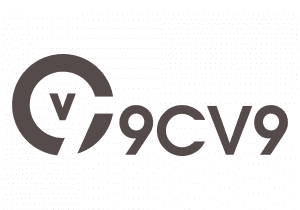










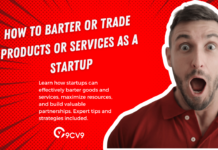




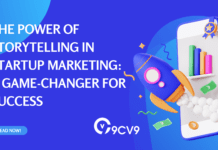
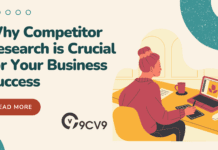
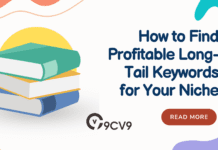



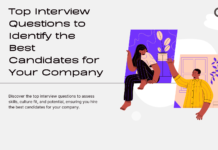

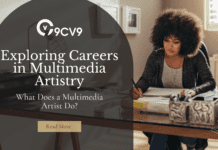
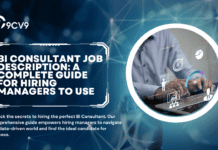


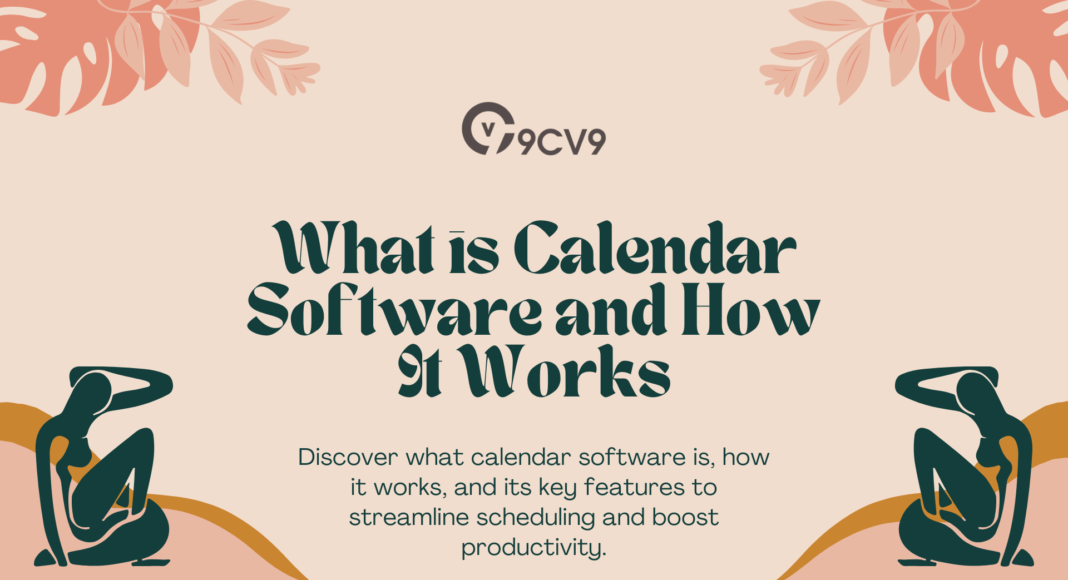

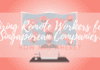
![Writing A Good CV [6 Tips To Improve Your CV] 6 Tips To Improve Your CV](https://blog.9cv9.com/wp-content/uploads/2020/06/2020-06-02-2-100x70.png)